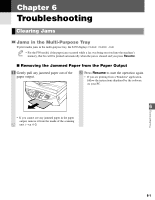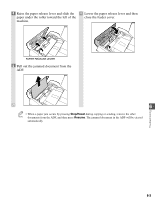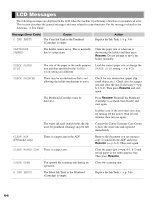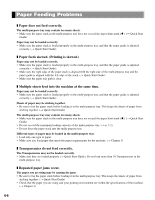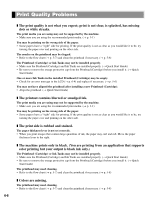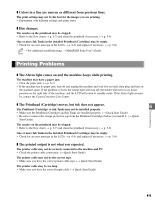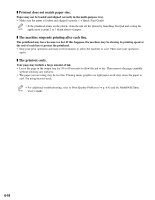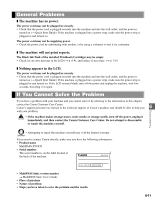Canon MultiPASS F50 Reference Guide for the MultiPASS F30 and MultiPASS F50 - Page 44
Paper Feeding Problems, Repeated paper jams occur.
 |
View all Canon MultiPASS F50 manuals
Add to My Manuals
Save this manual to your list of manuals |
Page 44 highlights
Paper Feeding Problems ❚ Paper does not feed correctly. The multi-purpose tray may contain too many sheets. • Make sure the paper stack in the multi-purpose tray does not exceed the paper limit mark (t| ). (→ Quick Start Guide) Paper may not be loaded correctly. • Make sure the paper stack is loaded properly in the multi-purpose tray, and that the paper guide is adjusted correctly. (→ Quick Start Guide) ❚ Paper feeds skewed. (Printing is skewed.) Paper may not be loaded correctly. • Make sure the paper stack is loaded properly in the multi-purpose tray, and that the paper guide is adjusted correctly. (→ Quick Start Guide) • Make sure the right edge of the paper stack is aligned with the right side of the multi-purpose tray and the paper guide is aligned with the left edge of the stack. (→ Quick Start Guide) • Make sure the paper exit path is clear. ❚ Multiple sheets feed into the machine at the same time. Paper may not be loaded correctly. • Make sure the paper stack is loaded properly in the multi-purpose tray, and that the paper guide is adjusted correctly. (→ Quick Start Guide) Sheets of paper may be sticking together. • Be sure to fan the paper stack before loading it in the multi-purpose tray. This keeps the sheets of paper from sticking together. (→ Quick Start Guide) The multi-purpose tray may contain too many sheets. • Make sure the paper stack in the multi-purpose tray does not exceed the paper limit mark (t| ). (→ Quick Start Guide) • Do not exceed the maximum loading capacity of the multi-purpose tray. (→ p. 3-1) • Do not force the paper stack into the multi-purpose tray. Different types of paper may be loaded in the multi-purpose tray. • Load only one type of paper. • Make sure you load paper that meets the paper requirements for the machine. (→ Chapter 3) ❚ Transparencies do not feed correctly. The Transparencies may not be loaded correctly. • Make sure they are loaded properly (→ Quick Start Guide). Do not load more than 30 Transparencies in the multi-purpose tray. ❚ Repeated paper jams occur. The paper you are using may be causing the jams. • Be sure to fan the paper stack before loading it in the multi-purpose tray. This keeps the sheets of paper from sticking together. (→ Quick Start Guide) • Check that the paper you are using and your printing environment are within the specifications of the machine. (→ Chapter 3) 6-6