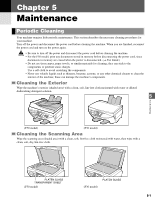Canon MultiPASS F50 Reference Guide for the MultiPASS F30 and MultiPASS F50 - Page 26
Setting the Image Quality, Adjusting the Copy Exposure, Image Quality, Exposure - black lines
 |
View all Canon MultiPASS F50 manuals
Add to My Manuals
Save this manual to your list of manuals |
Page 26 highlights
Setting the Image Quality To set the image quality, select the resolution the machine uses to copy. Resolution is a measure of the fineness or clarity of a printout. Low resolutions may cause text and graphics to have a jagged appearance, while higher resolutions provide smoother curves and lines, crisp text and graphics, and a better match to traditional typeface designs. 1 Press Image Quality. IMAGE QUALITY Ex: B&W TEXT (black & white mode) IMAGE QUALITY Ex: COLOR NORMAL (color mode) 2 Use F or E to select the image quality. • In black & white mode, you can select from the following: - B&W TEXT Suitable for most text-only documents. - B&W PHOTO Suitable for documents that contain images such as photos. With this setting, areas of the document that contain photos are automatically scanned with 64 levels of gray, rather than just two (black & white). - B&W DRAFT* Suitable for high-speed copying at a lower resolution. • In color mode, you can select from the following: - COLOR NORMAL Suitable for normal color copying. - COLOR FINE Suitable for fine color copying. - COLOR FAST* Suitable for high-speed color copying at a lower resolution. * These settings are available when you select PLAIN in the paper type setting. (→ p. 4-2) 3 Press Set. 01 100% LTR PHOTO Ex: PLAIN (black & white mode) 01 100% LTR FINE Ex: PLAIN (color mode) • When using COLOR FAST, if the color of NOTE the output is different from that expected, please select COLOR NORMAL or COLOR FINE and copy again. Adjusting the Copy Exposure You can select the copy exposure the machine uses one of from nine levels. Select according to how light or dark your document is. 1 Press Exposure. DENSITY Ex: - L T DK+ 3 Press Set. 01 1 0 0 % Ex: LTR TEXT PLAIN 2 Use F or E to adjust the copy exposure. For a lighter copy exposure, press F. For a darker copy exposure, press E. DENSITY Ex: - L T DK+ • When setting the exposure to be lighter, the NOTE LCD displays the left bar in reverse. When setting the exposure to be darker, the LCD displays the right bar in reverse. 4-4