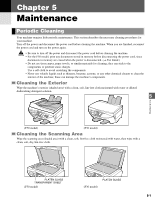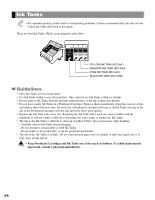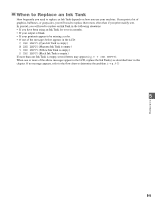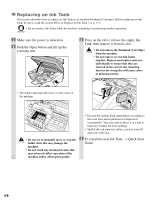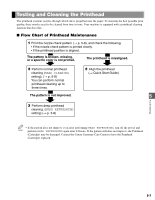Canon MultiPASS F50 Reference Guide for the MultiPASS F30 and MultiPASS F50 - Page 33
Cleaning the Roller, Cleaning Inside the ADF F50 Model Only, FPRINTER ESETTINGS FROLLER ECLEANING - check printer
 |
View all Canon MultiPASS F50 manuals
Add to My Manuals
Save this manual to your list of manuals |
Page 33 highlights
Cleaning the Roller Clean the roller when envelopes do not feed correctly. For best results, first clean the rollers three times without setting any paper. Then, set three sheets of letter- or A4size paper and perform roller cleaning a further three times. 1 Press Menu. 2 Use F or E to select PRINTER SETTINGS. MENU Ex: 7 . P R I N T E R S E T T I N G S 3 Press Set twice. PRINTER SETTINGS 1.CLEANING 4 Use F or E to select ROLLER CLEANING. CLEANING 4.ROLLER CLEANING 5 Press Set. • The machine cleans the roller. CLEANING 1.NOZZLE CHECK Cleaning Inside the ADF (F50 Model Only) 1 Turn off the power and disconnect the power cord from the machine. 2 Open the feeder cover. 3 Use a clean, soft, dry, lint-free cloth to wipe up paper dust from the shaded area. 5 Maintenance • If the scanner components are dirty, the NOTE documents you send or copy will also be dirty. 4 When you are finished, close the feeder cover by pressing it down. • Be sure to close the feeder cover until it locks into place, or the machine will not function properly. 5 Reconnect the power cord and turn on the power. 5-3