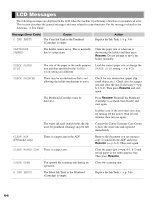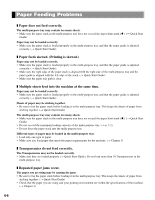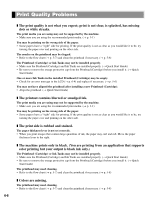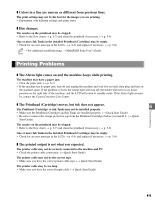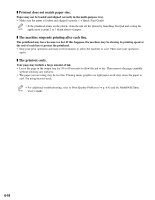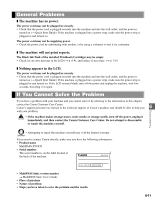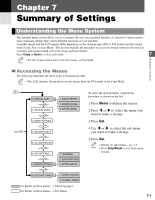Canon MultiPASS F50 Reference Guide for the MultiPASS F30 and MultiPASS F50 - Page 47
Printing Problems, The Printhead Cartridge moves, but ink does not appear. - check printer error
 |
View all Canon MultiPASS F50 manuals
Add to My Manuals
Save this manual to your list of manuals |
Page 47 highlights
❚ Colors in a line are uneven or different from previous lines. The print settings may not be the best for the images you are printing. • Experiment with different settings and paper types. ❚ Hue changes. The nozzles on the printhead may be clogged. • Refer to the flow chart (→ p. 5-7) and clean the printhead if necessary. (→ p. 5-8) One or more Ink Tanks in the installed Printhead (Cartridge) may be empty. • Check for an error message in the LCD (→ p. 6-4) and replace if necessary. (→ p. 5-6) • For additional troubleshooting, → MultiPASS Suite User's Guide. NOTE Printing Problems ❚ The Alarm light comes on and the machine beeps while printing. The machine may have a paper jam. • Clear the paper jam. (→ p. 6-1) • If the machine has no paper jam, turn off and unplug the machine and wait five seconds, then plug and turn on the machine again. If the problem is fixed, the Alarm light will turn off, the holder will move to its home position on the right side of the machine, and the LCD will return to standby mode. If the Alarm light remains lit, contact the Canon Customer Care Center. Troubleshooting ❚ The Printhead (Cartridge) moves, but ink does not appear. 6 The Printhead (Cartridge) or Ink Tanks may not be installed properly. • Make sure the Printhead (Cartridge) and Ink Tanks are installed properly. (→ Quick Start Guide) • Be sure to remove the orange protective cap from the Printhead (Cartridge) before you install it. (→ Quick Start Guide) The nozzles on the printhead may be clogged. • Refer to the flow chart (→ p. 5-7) and clean the printhead if necessary. (→ p. 5-8) One or more Ink Tanks in the installed Printhead (Cartridge) may be empty. • Check for an error message in the LCD (→ p. 6-4) and replace if necessary. (→ p. 5-6) ❚ The printed output is not what you expected. The printer cable may not be securely connected to the machine and PC. • Check the printer cable connection. (→ Quick Start Guide) The printer cable may not be the correct type. • Make sure you have the correct printer cable type. (→ Quick Start Guide) The printer cable may be too long. • Make sure you have the correct length cable. (→ Quick Start Guide) 6-9