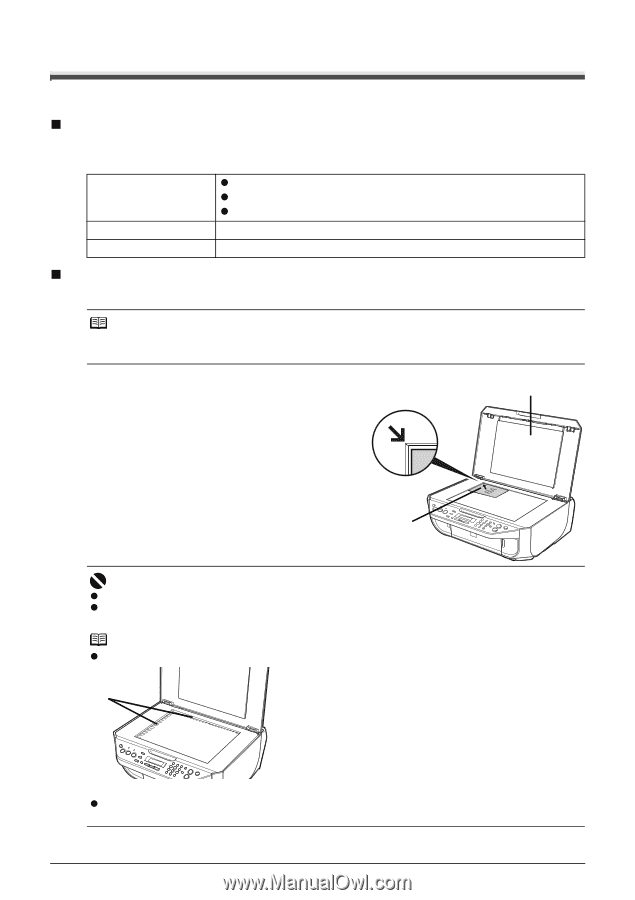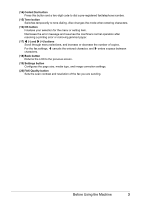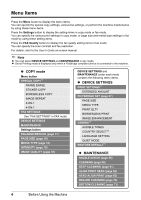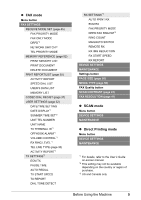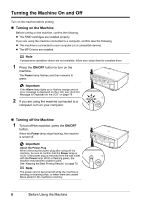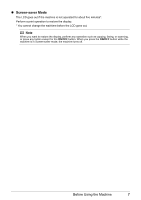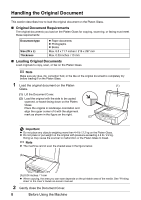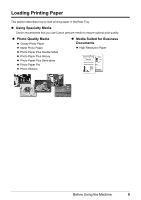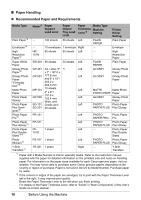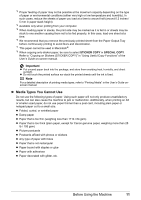Canon PIXMA MX300 MX300 series Quick Start Guide - Page 12
Handling the Original Document, Original Document Requirements - scanner
 |
View all Canon PIXMA MX300 manuals
Add to My Manuals
Save this manual to your list of manuals |
Page 12 highlights
Handling the Original Document This section describes how to load the original document on the Platen Glass. „ Original Document Requirements The original documents you load on the Platen Glass for copying, scanning, or faxing must meet these requirements: Document type Size (W x L) Thickness z Paper documents z Photographs z Books Max. 8.5 x 11.7 inches / 216 x 297 mm Max. 0.39 inches / 10 mm „ Loading Original Documents Load originals to copy, scan, or fax on the Platen Glass. Note Make sure any glue, ink, correction fluid, or the like on the original document is completely dry before loading it on the Platen Glass. 1 Load the original document on the Platen (1) Glass. (1) Lift the Document Cover. (2) Load the original with the side to be copied, scanned, or faxed facing down on the Platen Glass. Place the original in landscape orientation and align the upper corner of it with the alignment mark as shown in the figure on the right. (2) Important z Do not place any objects weighing more than 4.4 lb / 2.2 kg on the Platen Glass. z Do not press or put weight on the original with pressure exceeding 4.4 lb / 2.2 kg. Doing so may cause the scanner to malfunction or the Platen Glass to break. Note z The machine cannot scan the shaded area in the figure below. (A) (A) 0.04 inches / 1 mm z When copying, the area you can scan depends on the printable area of the media. See "Printing Area" in the User's Guide on-screen manual. 2 Gently close the Document Cover. 8 Before Using the Machine