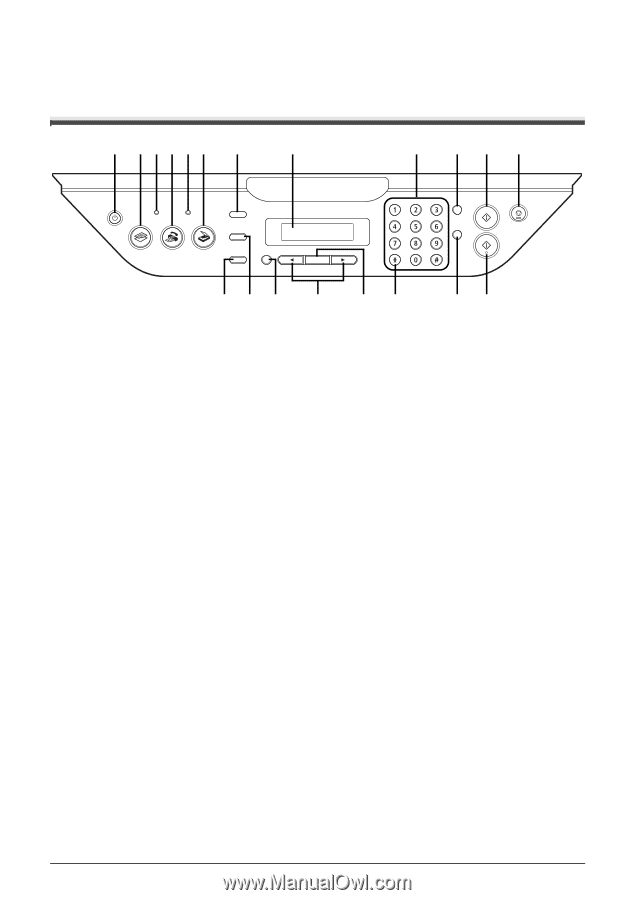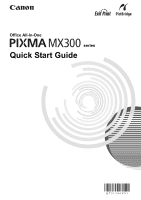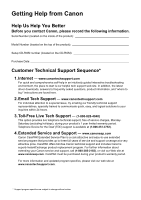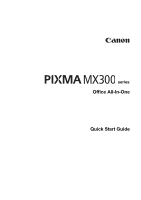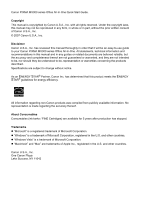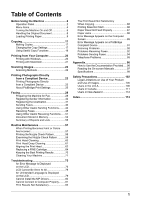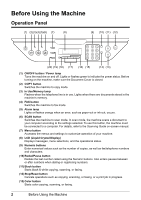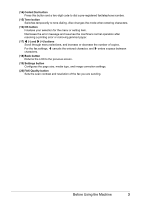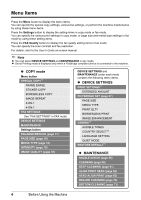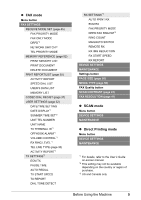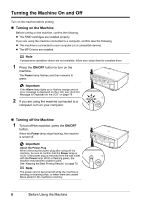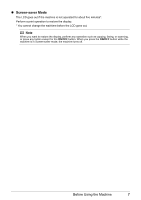Canon PIXMA MX300 MX300 series Quick Start Guide - Page 6
Before Using the Machine, Operation Panel - ink
 |
View all Canon PIXMA MX300 manuals
Add to My Manuals
Save this manual to your list of manuals |
Page 6 highlights
Before Using the Machine Operation Panel (1) (2) (3)(4) (5)(6) (7) (8) (9) (10) (11) (12) (20) (19) (18) (17) (16) (15) (14) (13) (1) ON/OFF button / Power lamp Turns the machine on and off. Lights or flashes green to indicate the power status. Before turning on the machine, make sure the Document Cover is closed. (2) COPY button Switches the machine to copy mode. (3) In Use/Memory lamp Flashes when the telephone line is in use. Lights when there are documents stored in the machine's memory. (4) FAX button Switches the machine to fax mode. (5) Alarm lamp Lights or flashes orange when an error, such as paper-out or ink-out, occurs. (6) SCAN button Switches the machine to scan mode. In scan mode, the machine scans a document to your computer according to the settings selected. To use this button, the machine must be connected to a computer. For details, refer to the Scanning Guide on-screen manual. (7) Menu button Accesses the menus and settings to customize operation of your machine. (8) LCD (Liquid Crystal Display) Displays messages, menu selections, and the operational status. (9) Numeric buttons Enter numerical values such as the number of copies, as well as fax/telephone numbers and characters. (10) Redial/Pause button Redials the last number called using the Numeric buttons. Also enters pauses between or after numbers when dialing or registering numbers. (11) Black button Starts black & white copying, scanning, or faxing. (12) Stop/Reset button Cancels operations such as copying, scanning, or faxing, or a print job in progress. (13) Color button Starts color copying, scanning, or faxing. 2 Before Using the Machine