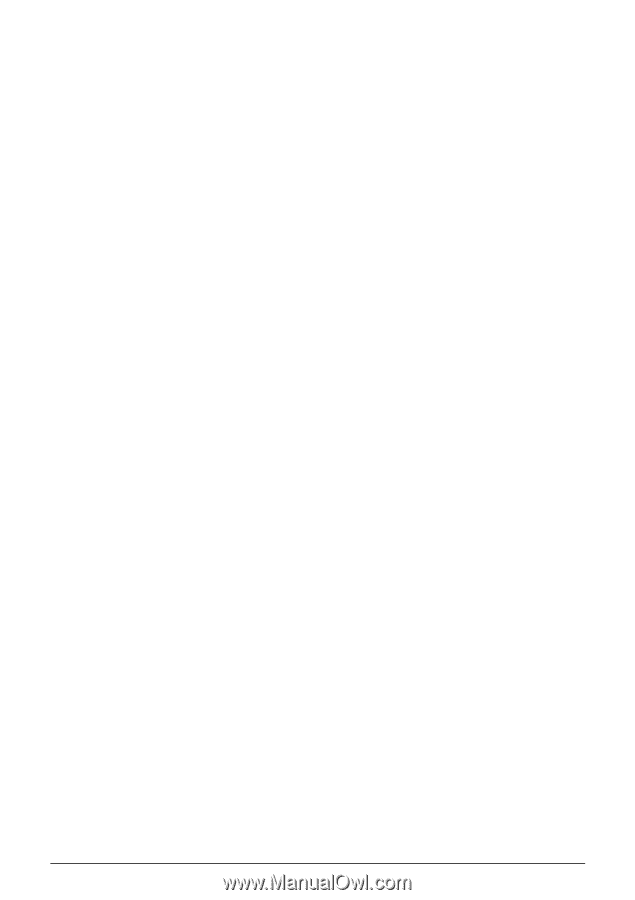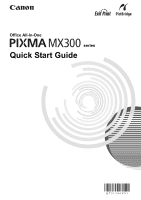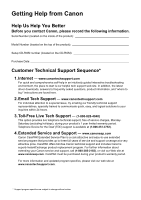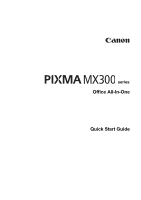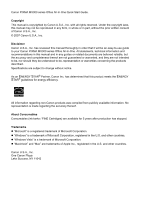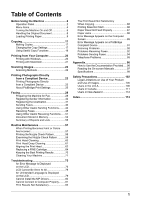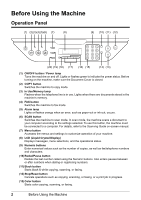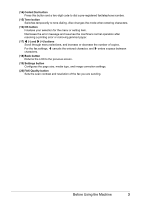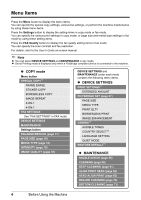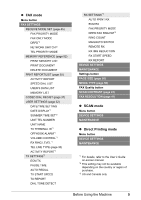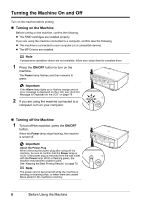Canon PIXMA MX300 MX300 series Quick Start Guide - Page 5
Table of Contents - driver
 |
View all Canon PIXMA MX300 manuals
Add to My Manuals
Save this manual to your list of manuals |
Page 5 highlights
Table of Contents Before Using the Machine 2 Operation Panel 2 Menu Items 4 Turning the Machine On and Off 6 Handling the Original Document 8 Loading Printing Paper 9 Copying 17 Making Copies 17 Changing the Copy Settings 17 Using Useful Copy Functions 19 Printing from Your Computer 20 Printing with Windows 20 Printing with Macintosh 21 Scanning Images 22 Scanning Methods 22 Printing Photographs Directly from a Compliant Device 23 Printing Photographs Directly from a Compliant Device 23 About PictBridge Print Settings 25 Faxing 28 Preparing the Machine for Fax 28 Registering Sender Information 32 Registering the Destination 37 Sending Faxes 40 Using Other Useful Sending Functions.........44 Receiving Faxes 45 Using Other Useful Receiving Functions ......51 Document Stored in Memory 52 Summary of Reports and Lists 55 Routine Maintenance 57 When Printing Becomes Faint or Colors Are Incorrect 57 Printing the Nozzle Check Pattern 58 Examining the Nozzle Check Pattern ...........59 Print Head Cleaning 60 Print Head Deep Cleaning 61 Aligning the Print Head 62 Replacing a FINE Cartridge 64 Keeping the Best Printing Results 70 Cleaning Your Machine 71 Troubleshooting 75 An Error Message Is Displayed on the LCD 76 LCD Cannot Be Seen At All 78 An Unintended Language Is Displayed on the LCD 79 Cannot Install the MP Drivers 80 Cannot Connect to Computer Properly.........81 Print Results Not Satisfactory 82 The Print Result Not Satisfactory When Copying 86 Printing Does Not Start 86 Paper Does Not Feed Properly 87 Paper Jams 88 Error Message Appears on the Computer Screen 89 Error Message Appears on a PictBridge Compliant Device 91 Scanning Problems 92 Problems Receiving Faxes 92 Problems Sending Faxes 94 Telephone Problems 95 Appendix 96 How to Use the Documentation Provided..... 96 Reading the On-screen Manuals 97 Specifications 98 Safety Precautions 102 Legal Limitations on Use of Your Product and Use of Images 105 Users in the U.S.A 106 Users in Canada 111 Users in New Zealand 112 Index 113 1