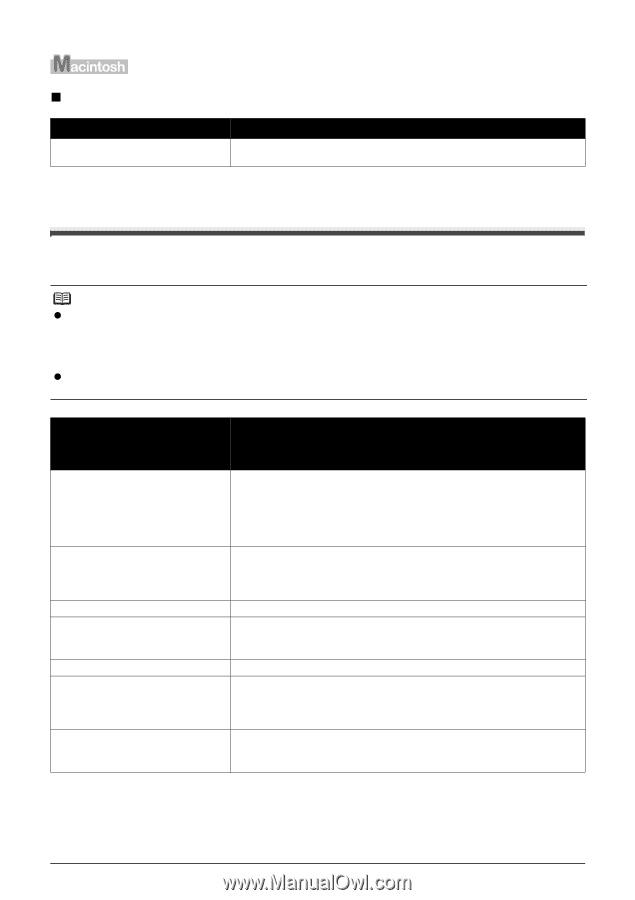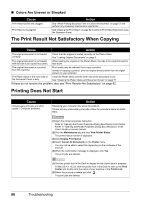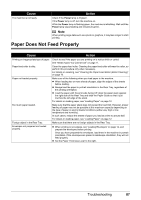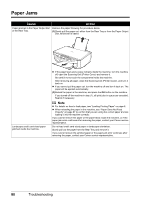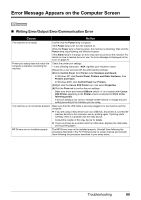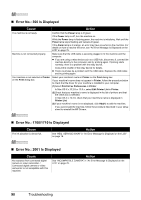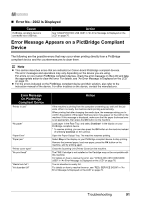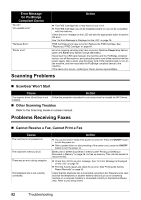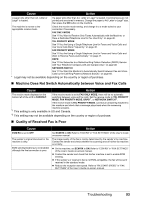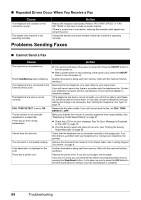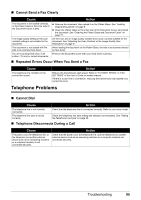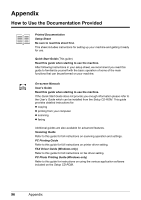Canon PIXMA MX300 MX300 series Quick Start Guide - Page 95
Error Message Appears on a PictBridge Compliant Device, Error No.: 2002 Is Displayed - check ink u051
 |
View all Canon PIXMA MX300 manuals
Add to My Manuals
Save this manual to your list of manuals |
Page 95 highlights
„ Error No.: 2002 Is Displayed Cause PictBridge compliant device is connected via a USB hub. Action See "UNSUPPORTED USB HUB" in "An Error Message Is Displayed on the LCD" on page 76. Error Message Appears on a PictBridge Compliant Device The following are the possible errors that may occur when printing directly from a PictBridge compliant device and the countermeasures to clear them. Note z This section describes errors that are indicated on Canon-brand PictBridge compliant devices. The error messages and operations may vary depending on the device you are using. For errors on non-Canon PictBridge compliant devices, check the error message on the LCD and take the appropriate action to clear the error. For details, see "An Error Message Is Displayed on the LCD" on page 76. z For the errors indicated on the PictBridge compliant device and their solution, also refer to the instruction manual of the device. For other troubles on the device, contact the manufacturer. Error Message On PictBridge Compliant Device "Printer in use" "No paper" "Paper Error" "Paper jam" "Printer cover open" "No print head" "Waste tank full"/ "Ink absorber full" Action If the machine is printing from the computer or warming up, wait until the job ends. When it is ready, the machine starts printing automatically. When printing first after changing the media type, the message asking you to confirm the position of the paper thickness lever may appear on the LCD on the machine. If this message is displayed, make sure that the paper thickness lever is set appropriate, then press the OK button on the machine. Load paper in the Rear Tray, and select Continue* in the display on your PictBridge compliant device. * To resume printing, you can also press the OK button on the machine instead of selecting Continue on the camera. Open the Paper Output Tray. The machine resumes printing. Select Stop in the display on your PictBridge compliant device to stop printing. Remove the jammed paper, load new paper, press the OK button on the machine, and try printing again. Close the Scanning Unit (Printer Cover) on the machine. The FINE Cartridge is not installed or the Cartridge may not be compatible with this machine. For details on how to resolve the error, see "CHECK INK U051/U052/U053/ U059" in "An Error Message Is Displayed on the LCD" on page 76. The ink absorber is nearly full. For details on how to resolve the error, see "REQ. SERVICE SOON" in "An Error Message Is Displayed on the LCD" on page 76. Troubleshooting 91