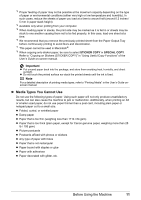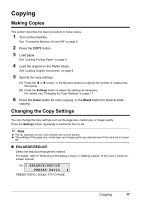Canon PIXMA MX300 MX300 series Quick Start Guide - Page 20
Loading Small-Sized Paper, Load the paper. - drivers
 |
View all Canon PIXMA MX300 manuals
Add to My Manuals
Save this manual to your list of manuals |
Page 20 highlights
„ Loading Small-Sized Paper You can use 4" x 6" / 101.6 x 152.4 mm, 5" x 7" / 127.0 x 177.8 mm, and Credit card-sized papers. 1 Load the paper. (1) Load the paper against the right side of the Rear Tray with the print side facing UP. (2) Pinch the Paper Guide and slide it against the (1) left side of the paper stack. (2) 2 Specify the page size and media type settings according to the loaded paper. Note z When performing copy direct printing without using a computer, select the size and type of the loaded paper using the Operation Panel. For details on settings, see "Changing the Copy Settings" on page 17. z When using the machine connected to a computer, select the size and type of the loaded paper in Page Size (or Paper Size) and Media Type in the printer driver. For details on printer driver settings, see "Printing with Windows" on page 20 or "Printing with Macintosh" on page 21. 16 Before Using the Machine