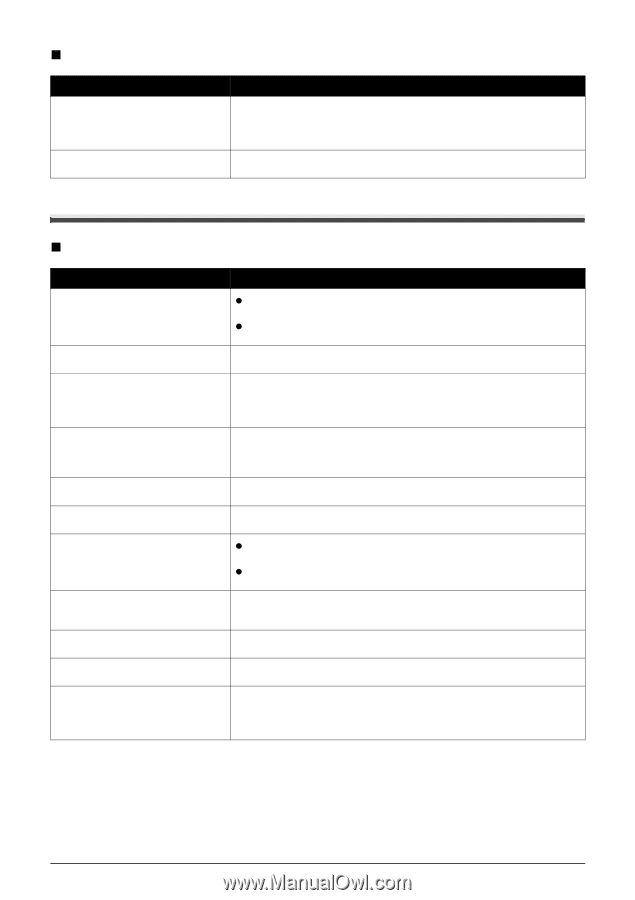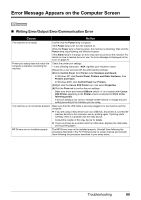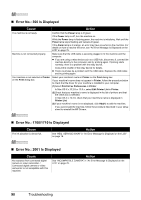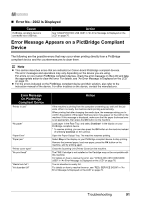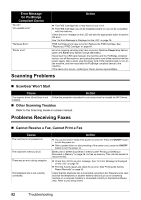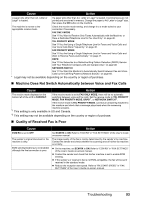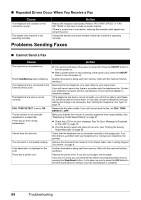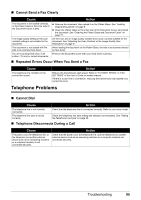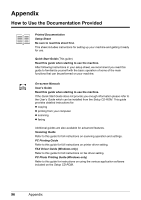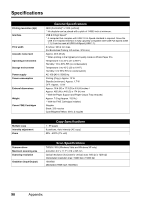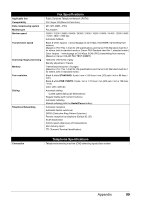Canon PIXMA MX300 MX300 series Quick Start Guide - Page 98
Problems Sending Faxes, Repeated Errors Occur When You Receive a Fax, Cannot Send a Fax
 |
View all Canon PIXMA MX300 manuals
Add to My Manuals
Save this manual to your list of manuals |
Page 98 highlights
„ Repeated Errors Occur When You Receive a Fax Cause The telephone line condition or the connection is poor. The sender's fax machine is not operating normally. Action Reduce the reception start speed. Refer to "RX START SPEED" in "FAX SETTINGS" of the User's Guide on-screen manual. If there is a poor line or connection, reducing the reception start speed may correct the error. Contact the sender and check whether his/her fax machine is operating normally. Problems Sending Faxes „ Cannot Send a Fax Cause The machine is not powered on. The In Use/Memory lamp is flashing. The telephone line is connected to the External Device Jack. The telephone line type is not set correctly. DIAL TONE DETECT is set to ON. The fax number is not correctly registered in a speed dial. There was an error during transmission. Cannot hear the dial tone. The document is not loaded properly. A fax destination is displayed on the LCD. There was a printer error. Action z You cannot send faxes if the power is turned off. Press the ON/OFF button to turn the power on. z After a power failure or disconnecting of the power cord, press the ON/OFF button to turn the power on. Another document is being sent from memory. Wait until the machine finishes sending it. Reconnect to the Telephone Line Jack. Refer to your setup sheet. If you still cannot send a fax, there is a problem with the telephone line. Contact your telephone company and the manufacturer of your terminal adapter or telephone adapter. If the telephone line type is not set correctly, you will not be able to send faxes, but will still be able to receive them. In this case, check the telephone line type setting and change it as necessary. See "Setting the Telephone Line Type" on page 30. Resend the fax after a while. If you still cannot send the fax, set DIAL TONE DETECT to OFF. Make sure that the fax number is correctly registered when speed dialing. See "Registering Coded Speed Dialing" on page 37. z Check the LCD for an error message. See "An Error Message Is Displayed on the LCD" on page 76. z Print the Activity report and check for an error. See "Printing the Activity Report Manually" on page 55. Check that the telephone line is connected correctly to the proper jack. If so, then there is a problem with your telephone line. Contact your telephone line provider. Remove the document then reload it on the Platen Glass. See "Loading Original Documents" on page 8. Another document is being sent from memory. Wait until the machine finishes sending it. Resolve the printer error. If you are out of paper, set the paper. If you are in a hurry, you can send the fax before resolving the printer error by pressing the Stop/Reset button. In this case, be sure to press the FAX button to print the faxes stored in memory once the transmission is complete. 94 Troubleshooting