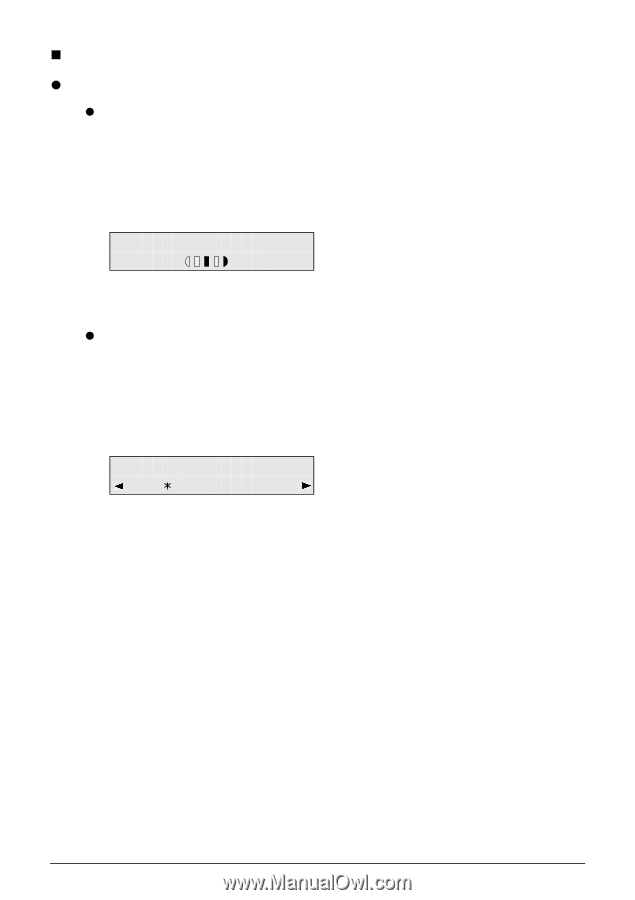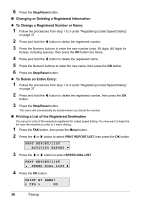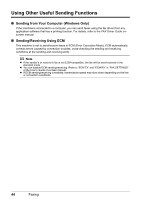Canon PIXMA MX300 MX300 series Quick Start Guide - Page 45
Before Sending Faxes, Adjusting the Scan Contrast or the Image Quality Fax Resolution
 |
View all Canon PIXMA MX300 manuals
Add to My Manuals
Save this manual to your list of manuals |
Page 45 highlights
„ Before Sending Faxes z Adjusting the Scan Contrast or the Image Quality (Fax Resolution) z Adjusting the Scan Contrast Contrast is the degree of difference between light and dark. Increasing the scan contrast setting further blackens dark areas and whitens bright areas, whereas decreasing the contrast setting reduces the difference between bright and dark areas. You can adjust the contrast among three contrast levels. (1) Press the FAX button, then press the FAX Quality button. (2) Press the [ or ] button to select the contrast. 1.SCAN CONTRAST -LT DK+ Pressing the [ button decreases the contrast, and pressing the ] button increases the contrast. (3) Press the OK button. z Adjusting the Image Quality (Fax Resolution) You can adjust the image quality (fax resolution) of the document you send. The higher you set the image quality setting, the better the output quality will be at the other end, but the longer it will take for the transmission. Adjust the image quality according to the type of document you are sending. (1) Press the FAX button, then press the FAX Quality button two times. (2) Press the [ or ] button to select the resolution. 2.FAX RESOLUTION STANDARD STANDARD: Suitable for text-only documents. FINE: Suitable for fine-print documents. PHOTO: Suitable for photographs. (3) Press the OK button. Faxing 41