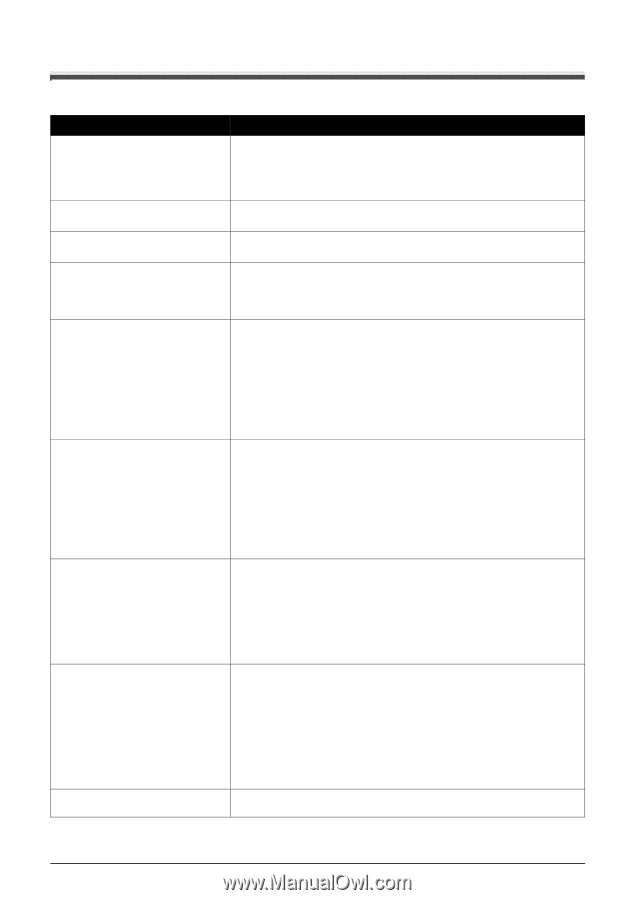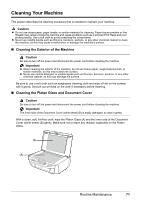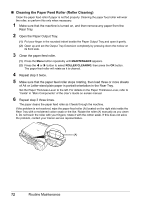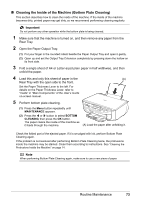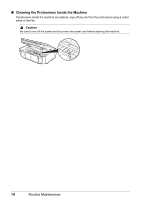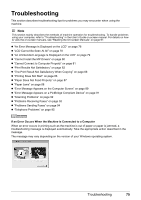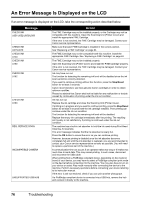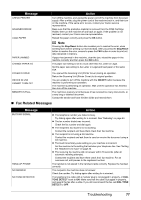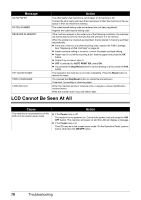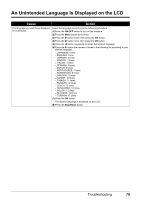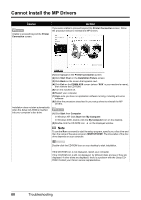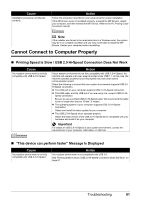Canon PIXMA MX300 MX300 series Quick Start Guide - Page 80
An Error Message Is Displayed on the LCD, Message, Action - u051
 |
View all Canon PIXMA MX300 manuals
Add to My Manuals
Save this manual to your list of manuals |
Page 80 highlights
An Error Message Is Displayed on the LCD If an error message is displayed on the LCD, take the corresponding action described below. Message CHECK INK U051/U052/U053/U059 CHECK INK U075/U076 CHECK INK U140 CHECK INK U150 CHECK INK U162 CHECK INK U163 REQ. SERVICE SOON INCOMPATIBLE CAMERA UNSUPPORTED USB HUB Action The FINE Cartridge may not be installed properly, or the Cartridge may not be compatible with this machine. Open the Scanning Unit (Printer Cover) and install the appropriate FINE Cartridge. If the error is not resolved, the FINE Cartridge may be damaged. Contact your Canon service representative. Make sure that each FINE Cartridge is installed in the correct position. See "Replacing a FINE Cartridge" on page 64. The FINE Cartridge may not be compatible with this machine. Install the appropriate FINE Cartridge. See "Replacing a FINE Cartridge" on page 64. The FINE Cartridge may not be installed properly. Open the Scanning Unit (Printer Cover) and install the FINE Cartridge properly. If the error is not resolved, the FINE Cartridge may be damaged. Contact your Canon service representative. Ink may have run out. The function for detecting the remaining ink level will be disabled since the ink level cannot be correctly detected. If you want to continue printing without this function, press the Stop/Reset button for at least 5 seconds. Canon recommends to use new genuine Canon cartridges in order to obtain optimum qualities. Please be advised that Canon shall not be liable for any malfunction or trouble caused by continuation of printing under the ink out condition. Ink has run out. Replace the ink cartridge and close the Scanning Unit (Printer Cover). If printing is in progress and you want to continue printing, press the Stop/Reset button for at least 5 seconds with the ink cartridge installed. Then printing can continue under the ink out condition. The function for detecting the remaining ink level will be disabled. Replace the empty ink cartridge immediately after the printing. The resulting print quality is not satisfactory, if printing is continued under the ink out condition. The machine has a built-in ink absorber to hold the ink used during Print Head Cleaning, for example. This error message indicates that the ink absorber is nearly full. Press the OK button to cancel the error so you can continue printing. However, because printing is disabled once the ink absorber becomes completely full and until the ink absorber is replaced, you are recommended to contact your Canon service representative as early as possible. (You will need to replace a particular part of the machine.) A communication time out occurs if an operation takes too long or if it takes too much time to send data. This may cancel printing. In such cases, disconnect and reconnect the USB cable. When printing from a PictBridge compliant device, depending on the model or brand of your device, you may have to select a PictBridge compliant print mode on the device before connecting it to the machine. You may also have to turn on your device or select Play mode manually after connecting the device to the machine. Perform necessary operations before connecting your device referring to its instruction manual. If the error is still not resolved, check if you can print another photograph. If a PictBridge compliant device is connected via a USB hub, remove the hub and connect it directly to the machine. 76 Troubleshooting