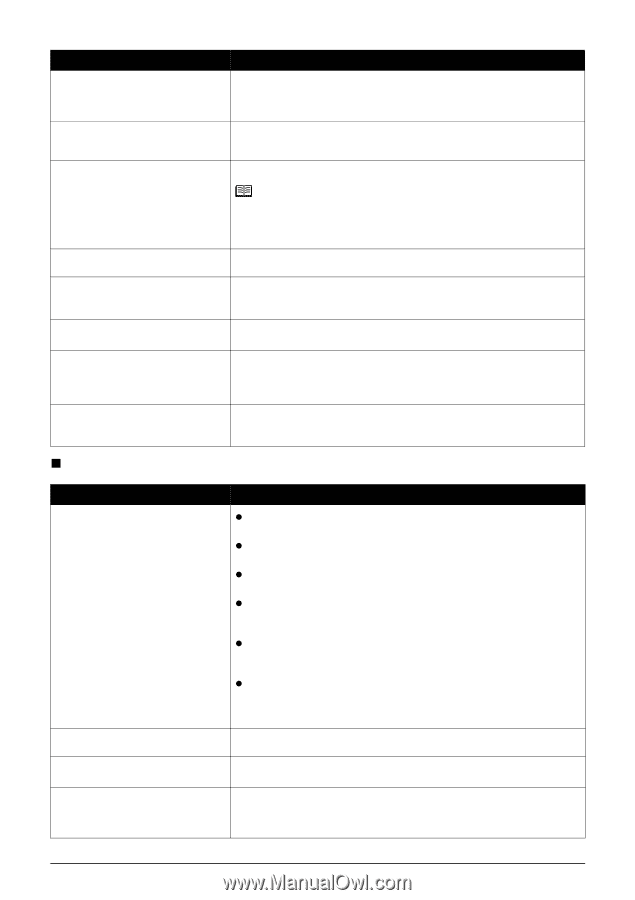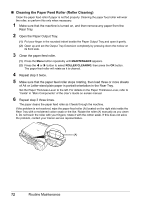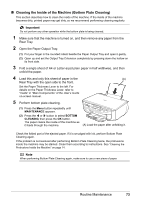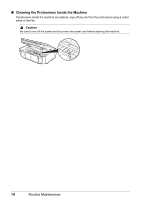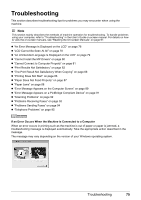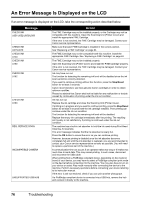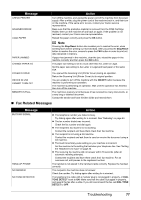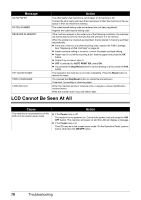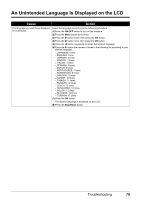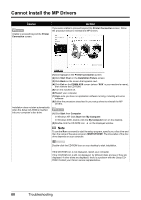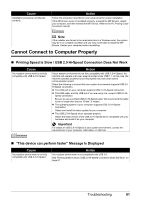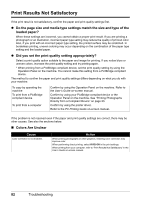Canon PIXMA MX300 MX300 series Quick Start Guide - Page 81
Fax Related Messages - troubleshooting
 |
View all Canon PIXMA MX300 manuals
Add to My Manuals
Save this manual to your list of manuals |
Page 81 highlights
Message CHECK PRINTER SCANNER ERROR LOAD PAPER Action Turn off the machine, and unplug the power cord of the machine from the power supply. After a while, plug the power cord of the machine back in, and then turn on the machine. If the same error occurs, contact your Canon service representative. Make sure that the protective material is removed from the FINE Cartridge Holder, then turn the machine off and back on again. If the problem is not resolved, contact your Canon service representative. Reload the paper correctly and press the OK button. PAPER JAMMED CHANGE PAPER TO COVER IS OPEN DEVICE IN USE CANNOT TURN OFF MEMORY IS FULL Note Pressing the Stop/Reset button also enables you to resolve the error, when sending faxes before printing out received data. After you press the Stop/Reset button to resolve the error, ensure to press the FAX button in order to print out data remained in memory. If paper has jammed in the machine, clear the jam, reload the paper in the machine correctly and then press the OK button. The paper size setting is set to a size other than A4, Letter or Legal. Set the paper size setting to A4, Letter or Legal and load paper of the same size. You opened the Scanning Unit (Printer Cover) during an operation. Return the Scanning Unit (Printer Cover) to its original position. You are unable to turn off the machine with the ON/OFF button because the machine is performing an operation. The machine is performing an operation. Wait until the operation has finished, then turn off the machine. The machine's memory is full because it has received too many documents, or a very long or detailed document. Contact the sender and have him/her divide and resend them. „ Fax Related Messages Message BUSY/NO SIGNAL HANG UP PHONE NO ANSWER NO TONE DETECTED Action z The telephone number you dialed is busy. Try dialing again after waiting for a moment. See "Redialing" on page 43. z The fax number dialed was incorrect. Check the fax number and dial again. z The recipient's fax machine is not working. Contact the recipient and have them check their fax machine. z The recipient is not using a G3 machine. Contact the recipient and ask them to send or receive the document using a G3 machine. z The touch tone/rotary pulse setting on your machine is incorrect. Set the machine to the setting that matches your telephone line. See "Setting the Telephone Line Type" on page 30. z The receiving fax machine did not answer within 55 seconds (after all automatic redialing attempts). Contact the recipient and have them check their fax machine. For an overseas call, add pauses to the registered number. The handset is not placed in the handset cradle correctly. Replace the handset correctly. The recipient's fax machine does not answer. Check the number. Try dialing again after waiting for a moment. The telephone line cable with a modular plug is not plugged in properly, or DIAL TONE DETECT is set to ON. Make sure that the cable is plugged in properly, and resend the fax after a while. If you still cannot send the fax, set DIAL TONE DETECT to OFF. Troubleshooting 77