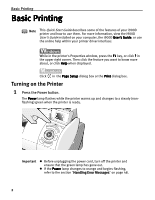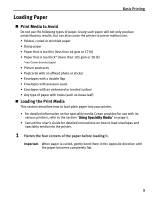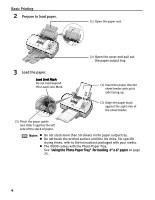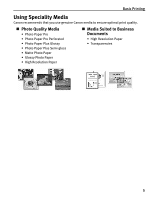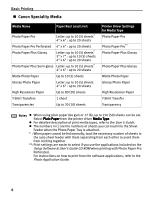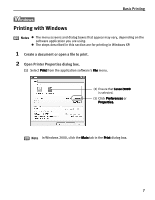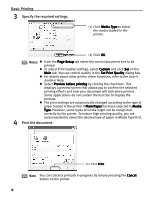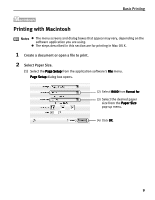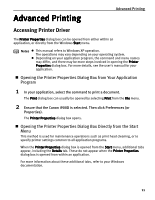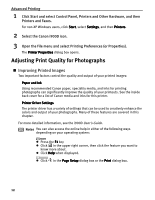Canon PIXMA i900D i900D Quick Start Guide - Page 12
Printing with Windows
 |
View all Canon PIXMA i900D manuals
Add to My Manuals
Save this manual to your list of manuals |
Page 12 highlights
Basic Printing Printing with Windows Notes z The menu screens and dialog boxes that appear may vary, depending on the software application you are using. z The steps described in this section are for printing in Windows XP. 1 Create a document or open a file to print. 2 Open Printer Properties dialog box. (1) Select Print from the application software's File menu. (2) Ensure that Canon i900D is selected. (3) Click Preferences or Properties. Note In Windows 2000, click the Main tab in the Print dialog box. 7

Basic Printing
7
Printing with Windows
1
Create a document or open a file to print.
2
Open Printer Properties dialog box.
(1)
Select Print
Print
Print
Print from the application software's File
File
File
File menu.
Notes
The menu screens and dialog boxes that appear may vary, depending on the
software application you are using.
The steps described in this section are for printing in Windows XP.
Note
In Windows 2000, click the Main
Main
Main
Main tab in the Print
Print
Print
Print dialog box.
(2)
Ensure that Canon i900D
Canon i900D
Canon i900D
Canon i900D
is selected.
(3)
Click Preferences
Preferences
Preferences
Preferences or
Properties.
Properties.
Properties.
Properties.