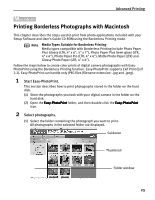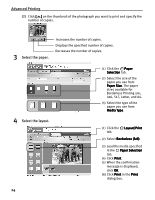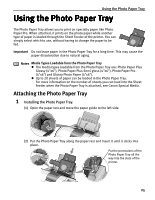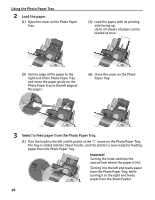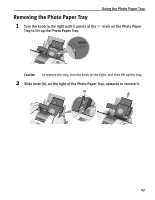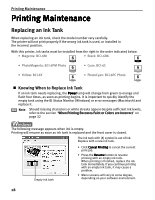Canon PIXMA i900D i900D Quick Start Guide - Page 33
Printing Maintenance - printer problems
 |
View all Canon PIXMA i900D manuals
Add to My Manuals
Save this manual to your list of manuals |
Page 33 highlights
Printing Maintenance Printing Maintenance Replacing an Ink Tank When replacing an ink tank, check the model number very carefully. The printer will not print properly if the wrong ink tank is used, or installed in the incorrect position. With this printer, ink tanks must be installed from the right in the order indicated below. • Magenta: BCI-6M • Black: BCI-6BK • PhotoMagenta: BCI-6PM Photo • Cyan: BCI-6C • Yellow: BCI-6Y • PhotoCyan: BCI-6PC Photo „ Knowing When to Replace Ink Tank If an ink tank needs replacing, the Power lamp will change from green to orange and flash four times, as soon as printing begins. It is important to quickly identify the empty tank using the BJ Status Monitor (Windows) or error messages (Macintosh) and replace it. Note Should missing characters or white streaks appear despite sufficient ink levels, refer to the section "When Printing Becomes Faint or Colors are Incorrect" on page 32 The following message appears when ink is empty. Printing will resume as soon as ink tank is replaced and the front cover is closed. The ink tank with [X] symbol is out of ink. Replace with a new ink tank. Empty ink tank • Click Cancel Printing to cancel the current print job. • Press the Resume button to resume printing with an empty ink tank. When printing is finished, replace the ink tank immediately. If you continue printing with an empty ink tank, it may cause a problem. • Menu screens will vary to some degree, depending on your software environment. 28