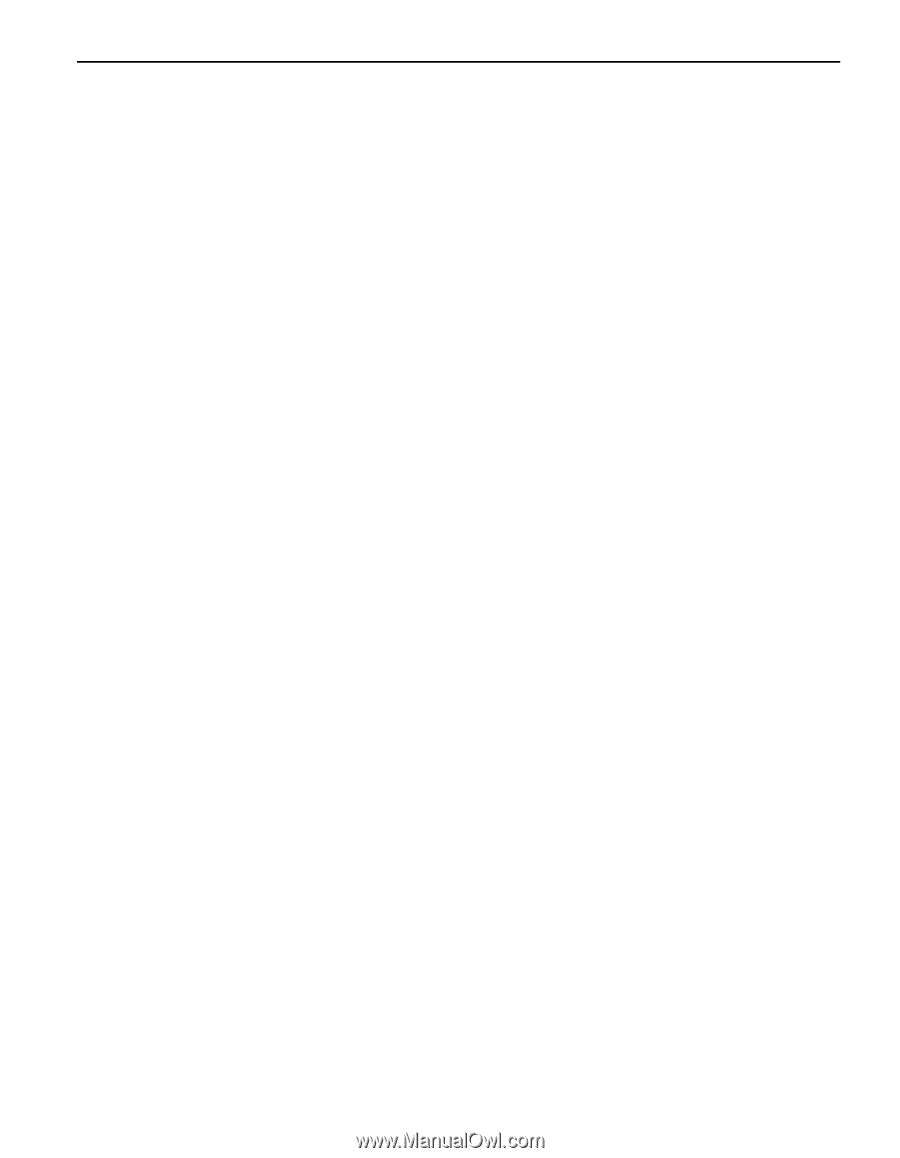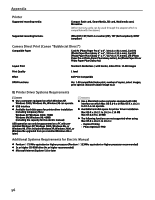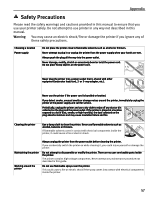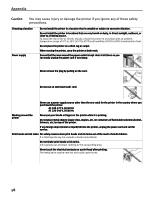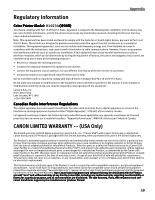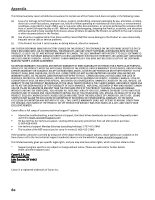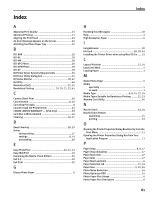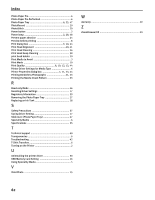Index
61
Index
A
Adjusting Print Quality
................................................
13
Advanced Printing
.......................................................
11
Aligning the Print Head
...............................................
40
An Error Message Appears on the Screen
.....................
50
Attaching the Photo Paper Tray
....................................
25
B
BCI-6BK
......................................................................
28
BCI-6C
........................................................................
28
BCI-6M
.......................................................................
28
BCI-6PC Photo
.............................................................
28
BCI-6PM Photo
............................................................
28
BCI-6Y
........................................................................
28
BJ Printer Driver Systems Requirements
.......................
56
BJ Printer Utility dialog box
..........................................
34
BJ Status Monitor
..................................................
28
,
42
BJ Utility
.....................................................................
46
Borderless (full)
....................................................
22
,
24
Borderless Printing
.............................
19
,
20
,
21
,
23
,
45
C
Camera Direct Print
.....................................................
56
Cancel button
.........................................................
8
,
10
Canceling Print Jobs
.....................................................
8
Cannot Install the Printer Driver
...................................
43
CANON LIMITED WARRANTY --- (USA Only)
....................
59
Card Slot is Write-Enabled
...........................................
46
Cleaning
...............................................................
36
,
37
D
Deep Cleaning
.......................................................
38
,
39
Driver
saving setting
......................................................
17
settings
...........................................................
8
,
10
uninstalling
.........................................................
50
E
Easy-PhotoPrint
..............................................
20
,
21
,
23
Easy-WebPrint
............................................................
20
Examining the Nozzle Check Pattern
............................
35
Exif 2.2
.......................................................................
20
Exif Print
.....................................................................
20
G
Glossy Photo Paper
......................................................
6
H
Handling Error Messages
............................................
48
Help
.............................................................................
2
High Resolution Paper
..................................................
6
I
ImageBrowser
............................................................
20
Ink tank
..........................................................
28
,
30
,
44
Installing the Printer Driver when using Mac OS 9.x
.....
52
L
Layout/Print tab
...................................................
22
,
24
Load Limit Mark
............................................................
4
Loading Paper
..............................................................
3
M
Matte Photo Paper
........................................................
6
Media
speciality
..............................................................
5
to avoid
................................................................
3
Media Type
..............................................
6
,
8
,
10
,
22
,
24
Media Types Suitable for Borderless Printing
........
21
,
23
Memory Card Utility
....................................................
46
N
Nozzle Check
........................................................
33
,
34
Nozzle Check Pattern
examining
...........................................................
35
printing
..............................................................
33
O
Opening the Printer Properties Dialog Box Directly from the
Start Menu
.............................................................
11
Opening the Printer Properties Dialog Box from Your
Application Program
...............................................
11
P
Page Setup
.........................................................
8
,
9
,
47
Page Setup dialog box
................................................
47
Paper feed roller
.........................................................
47
Paper Jams
.................................................................
47
Paper Rest Load Limit
...................................................
6
Paper Selection tab
..............................................
22
,
24
Paper Size
........................................................
9
,
22
,
24
Photo Noise Reduction
................................................
16
Photo Optimizer PRO
..................................................
14
Photo Paper Plus Glossy
...............................................
6
Photo Paper Plus Semi-gloss
........................................
6