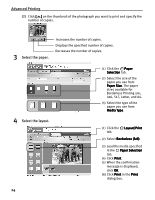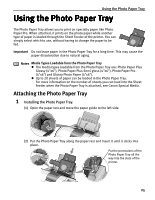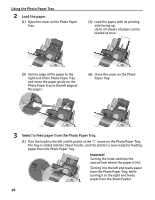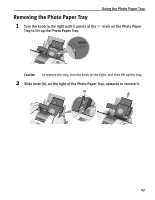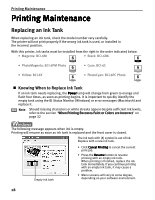Canon PIXMA i900D i900D Quick Start Guide - Page 34
When Low Ink is Detected
 |
View all Canon PIXMA i900D manuals
Add to My Manuals
Save this manual to your list of manuals |
Page 34 highlights
Printing Maintenance Note When Low Ink is Detected The BJ Status Monitor appears as soon as a print job starts. [!] Indicates ink low. Obtain a replacement tank as soon as possible. Tank with low ink level The following message is displayed when ink tank is empty. Printing will resume as soon as ink tank is replaced and the front cover is closed. • Press the Resume button to resume printing with the ink tank empty. When printing is finished, replace the ink tank immediately. If you continue printing with an empty ink tank, it may cause a problem. Note To Check the Ink Level Tank with low ink level 1. Double-click the hard disk icon where the printer driver was installed, the Application folder, and then the Utilities folder. 2. Double-click the Print Center icon. 3. Select i900D from the Name list and click Configure. 4. Select i900D from the Product list and click Select. 5. Select Ink Level Information from the popup menu. A screen as shown below is displayed. [!] Indicates ink low. Obtain a replacement tank as soon as possible. 29