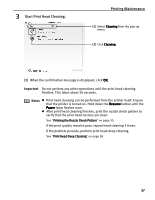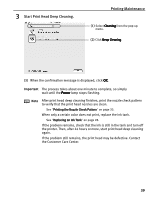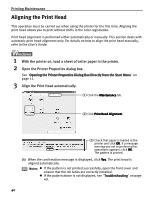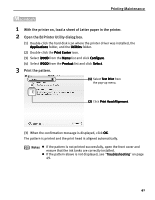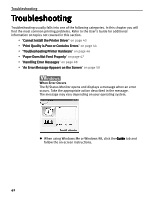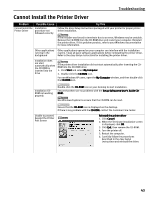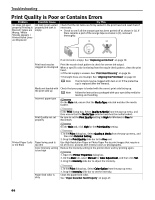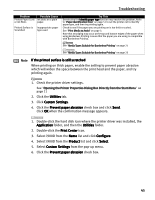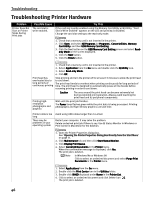Canon PIXMA i900D i900D Quick Start Guide - Page 46
Printing Maintenance, With the printer on, load a sheet of Letter paper in the printer., Open the BJ
 |
View all Canon PIXMA i900D manuals
Add to My Manuals
Save this manual to your list of manuals |
Page 46 highlights
Printing Maintenance 1 With the printer on, load a sheet of Letter paper in the printer. 2 Open the BJ Printer Utility dialog box. (1) Double-click the hard disk icon where the printer driver was installed, the Applications folder, and the Utilities folder. (2) Double-click the Print Center icon. (3) Select i900D from the Name list and click Configure. (4) Select i900D from the Product list and click Select. 3 Print the pattern. (1) Select Test Print from the pop-up menu. (2) Click Print Head Alignment. (3) When the confirmation message is displayed, click OK. The pattern is printed and the print head is aligned automatically. Notes z If the pattern is not printed successfully, open the front cover and ensure that the ink tanks are correctly installed. z If the pattern above is not displayed, see "Troubleshooting" on page 49. 41