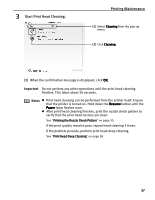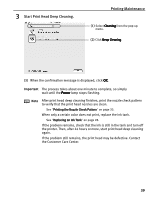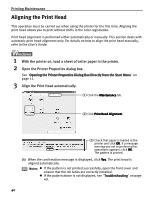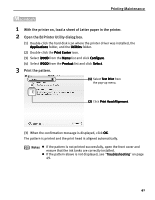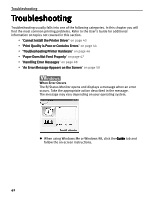Canon PIXMA i900D i900D Quick Start Guide - Page 42
Printing Maintenance, Start Print Head Cleaning.
 |
View all Canon PIXMA i900D manuals
Add to My Manuals
Save this manual to your list of manuals |
Page 42 highlights
3 Start Print Head Cleaning. Printing Maintenance (1) Select Cleaning from the pop-up menu. (2) Click Cleaning. (3) When the confirmation message is displayed, click OK. Important Do not perform any other operations until the print head cleaning finishes. This takes about 50 seconds. Notes z Print head cleaning can be performed from the printer itself. Ensure that the printer is turned on. Hold down the Resume button until the Power lamp flashes once. z After print head cleaning finishes, print the nozzle check pattern to verify that the print head nozzles are clean. See "Printing the Nozzle Check Pattern" on page 33. If the print quality remains poor, repeat head cleaning 3 times. If the problem persists, perform print head deep cleaning. See "Print Head Deep Cleaning" on page 38 37