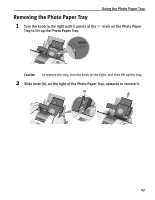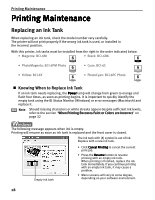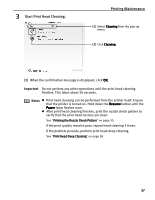Canon PIXMA i900D i900D Quick Start Guide - Page 37
When Printing Becomes Faint or Colors are Incorrect
 |
View all Canon PIXMA i900D manuals
Add to My Manuals
Save this manual to your list of manuals |
Page 37 highlights
Printing Maintenance When Printing Becomes Faint or Colors are Incorrect When printing becomes faint or colors are incorrect (even if ink remains in the ink tanks) see if the print head nozzles are clogged and clean them first. Follow the procedures below and maintain the print head. Important Before maintaining the print head, check the following; z Open the front cover and make sure whether the ink tank contains ink. If it is out of ink, replace it. z Ensure that all the orange tape of the ink tank has been peeled off. z Press "PUSH" on the ink tank and ensure that the ink tank is installed securely. z Increase the Print Quality setting in the printer driver settings. Step 1 "Printing the Nozzle Check Pattern" on page 33 If the problem remains If white stripes are noticeable Step 2 "Print Head Cleaning" on page 36 If the problem remains Step 2 "Aligning the Print Head" on page 40 Step 3 "Print Head Deep Cleaning" on page 38 Note If print head maintenance does not resolve the problem, contact the Customer Care Center. 32