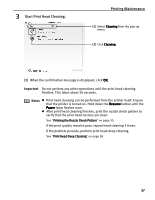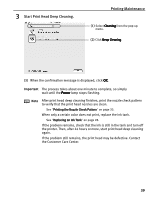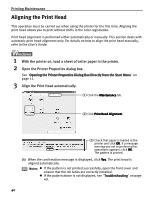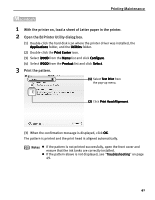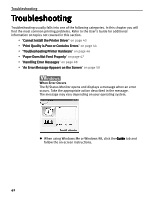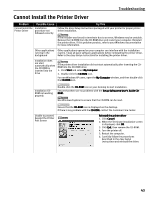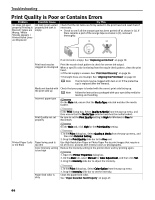Canon PIXMA i900D i900D Quick Start Guide - Page 44
Printing Maintenance, Start Print Head Deep Cleaning.
 |
View all Canon PIXMA i900D manuals
Add to My Manuals
Save this manual to your list of manuals |
Page 44 highlights
3 Start Print Head Deep Cleaning. Printing Maintenance (1) Select Cleaning from the pop-up menu. (2) Click Deep Cleaning. (3) When the confirmation message is displayed, click OK. Important The process takes about one minute to complete, so simply wait until the Power lamp stops flashing. Note After print head deep cleaning finishes, print the nozzle check pattern to verify that the print head nozzles are clean. See "Printing the Nozzle Check Pattern" on page 33. When only a certain color does not print, replace the ink tank. See "Replacing an Ink Tank" on page 28. If the problem remains, check that the ink is still in the tank and turn off the printer. Then, after 24 hours or more, start print head deep cleaning again. If the problem still remains, the print head may be defective. Contact the Customer Care Center. 39