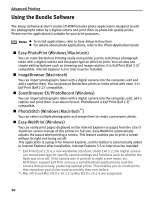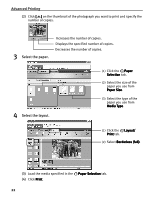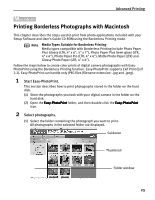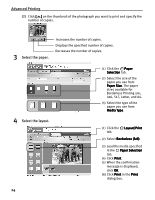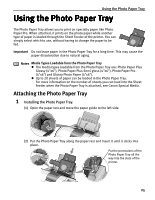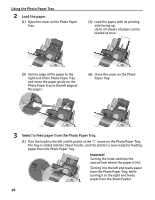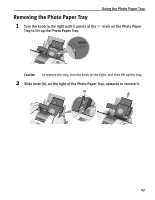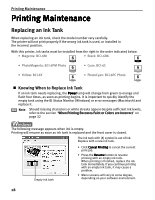Canon PIXMA i900D i900D Quick Start Guide - Page 30
Using the Photo Paper Tray
 |
View all Canon PIXMA i900D manuals
Add to My Manuals
Save this manual to your list of manuals |
Page 30 highlights
Using the Photo Paper Tray Using the Photo Paper Tray The Photo Paper Tray allows you to print on specialty paper like Photo Paper Pro. When attached, it prints on the photo paper while another type of paper is loaded through the Sheet Feeder of the printer. You can simply select which to use, without having to change the paper to be fed. Important Do not leave paper in the Photo Paper Tray for a long time. This may cause the paper discoloration due to natural aging. Notes Media Types Loadable from the Photo Paper Tray z The media types loadable from the Photo Paper Tray are: Photo Paper Plus Glossy (4"x6"), Photo Paper Plus Semi-gloss (4"x6"), Photo Paper Pro (4"x6") and Glossy Photo Paper (4"x6"). z Up to 20 sheets of paper can be loaded in the Photo Paper Tray. For more information on the number of sheets you can load into the Sheet Feeder when the Photo Paper Tray is attached, see Canon Special Media. Attaching the Photo Paper Tray 1 Installing the Photo Paper Tray. (1) Open the paper rest and move the paper guide to the left side. (2) Put the Photo Paper Tray along the paper rest and insert it until it clicks into place. Put the protrusions of the Photo Paper Tray all the way into the slots of the printer. 25