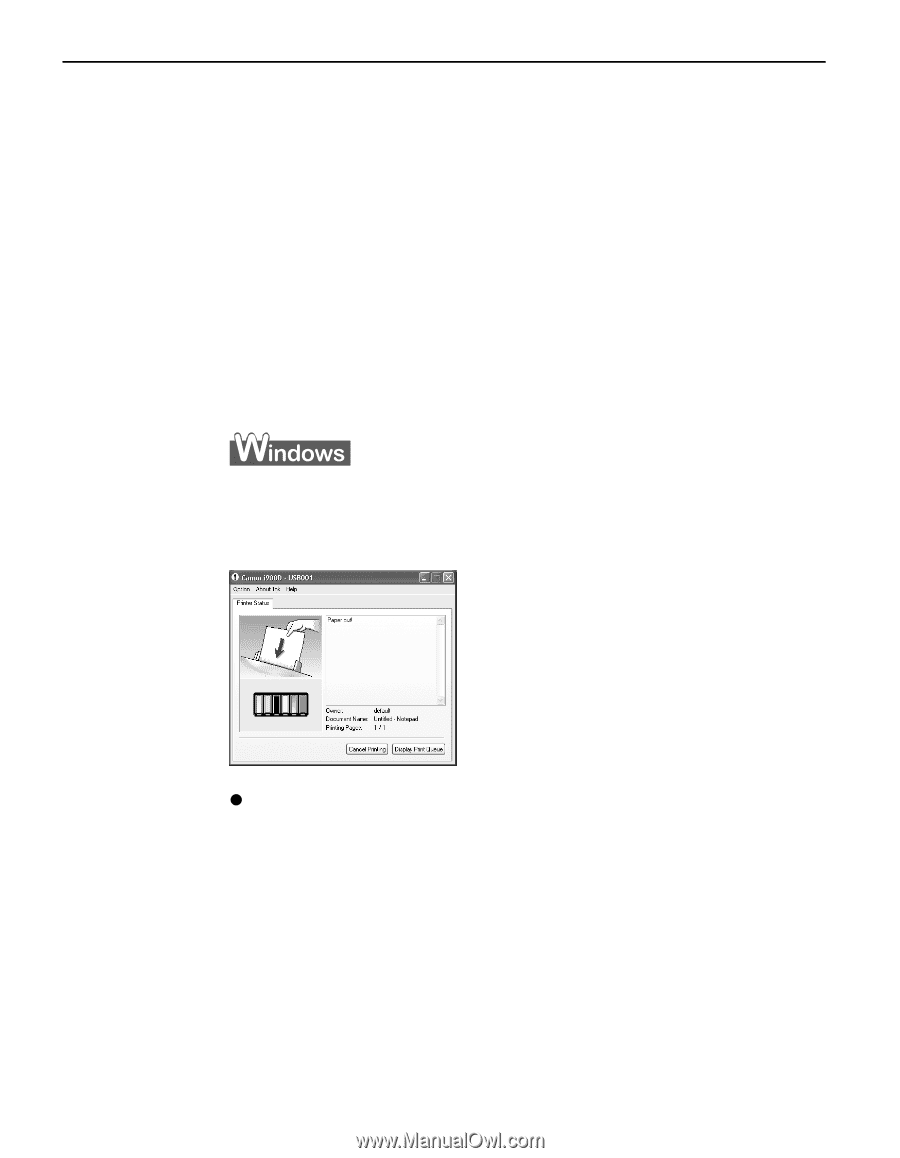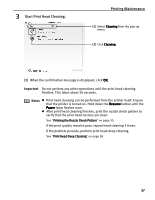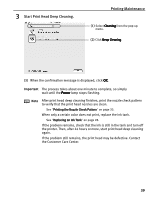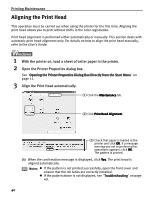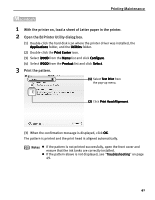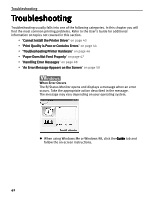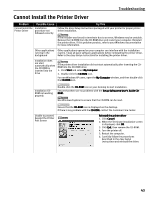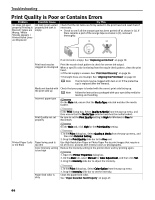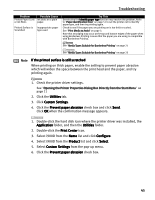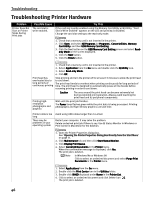Canon PIXMA i900D i900D Quick Start Guide - Page 47
Troubleshooting
 |
View all Canon PIXMA i900D manuals
Add to My Manuals
Save this manual to your list of manuals |
Page 47 highlights
Troubleshooting Troubleshooting Troubleshooting usually falls into one of the following categories. In this chapter you will find the most common printing problems. Refer to the User's Guide for additional information on topics not covered in this section. • "Cannot Install the Printer Driver" on page 43 • "Print Quality is Poor or Contains Errors" on page 44 • "Troubleshooting Printer Hardware" on page 46 • "Paper Does Not Feed Properly" on page 47 • "Handling Error Messages" on page 48 • "An Error Message Appears on the Screen" on page 50 When Error Occurs The BJ Status Monitor opens and displays a message when an error occurs. Take the appropriate action described in the message. The message may vary depending on your operating system. z When using Windows Me or Windows 98, click the Guide tab and follow the on-screen instructions. 42