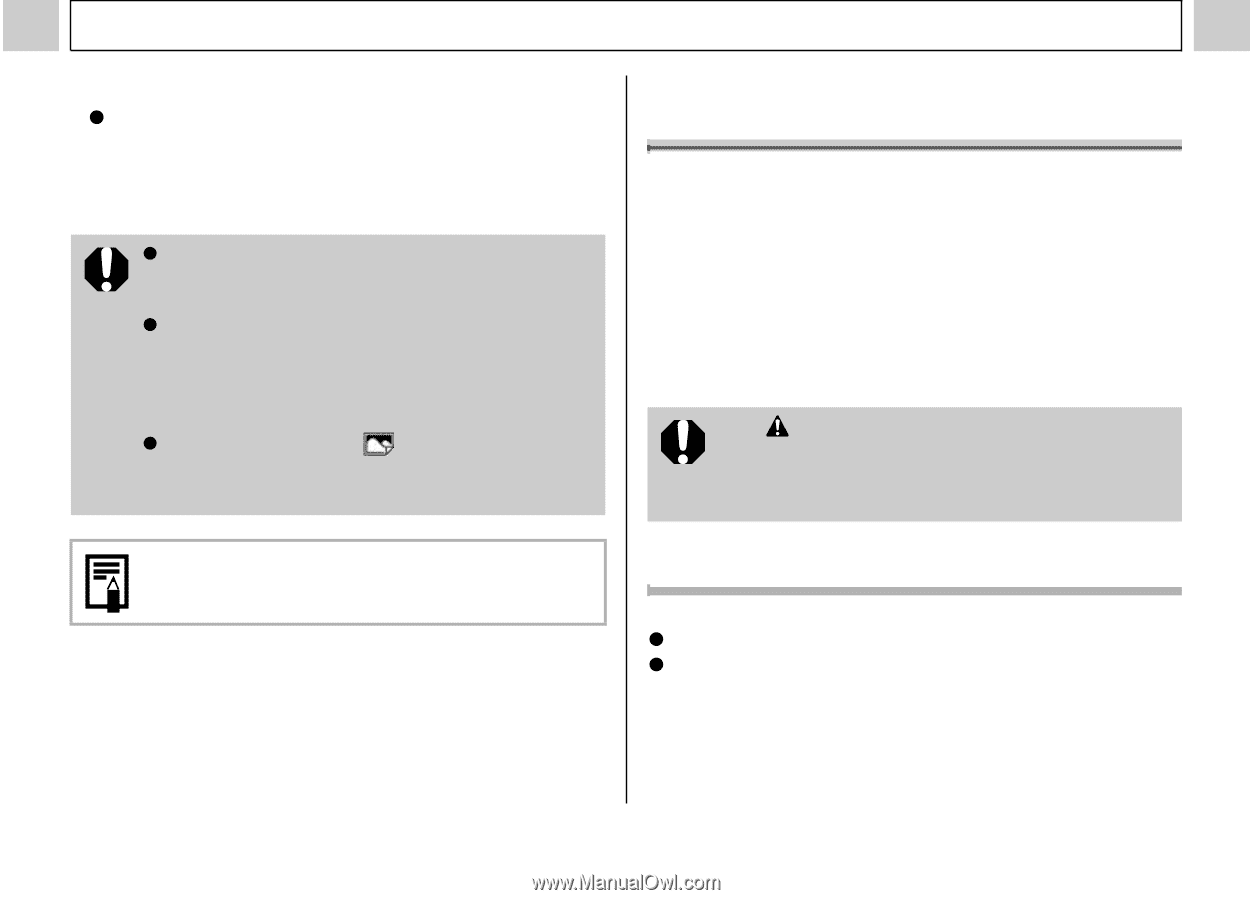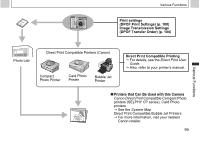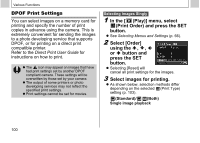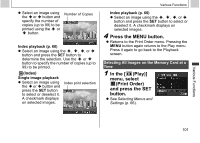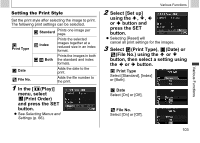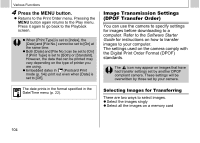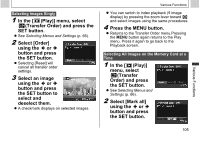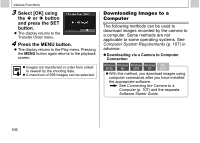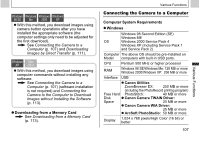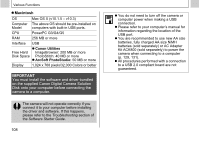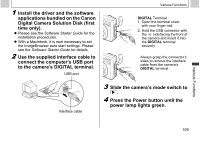Canon PowerShot A510 PowerShot A520/A510 Camera User Guide - Page 106
Press the MENU button.
 |
View all Canon PowerShot A510 manuals
Add to My Manuals
Save this manual to your list of manuals |
Page 106 highlights
Various Functions 4 Press the MENU button. z Returns to the Print Order menu. Pressing the MENU button again returns to the Play menu. Press it again to go back to the Playback screen. z When [Print Type] is set to [Index], the [Date] and [File No.] cannot be set to [On] at the same time. z Both [Date] and [File No.] can be set to [On] if [Print Type] is set to [Both] or [Standard]. However, the data that can be printed may vary depending on the type of printer you are using. z Embedded dates in (Postcard Print mode (p. 54)) print out even when [Date] is set to [Off]. The date prints in the format specified in the Date/Time menu (p. 22). Image Transmission Settings (DPOF Transfer Order) You can use the camera to specify settings for images before downloading to a computer. Refer to the Software Starter Guide for instructions on how to transfer images to your computer. The settings used on the camera comply with the Digital Print Order Format (DPOF) standards. The icon may appear on images that have had transfer settings set by another DPOF compliant camera. These settings will be overwritten by those set by your camera. Selecting Images for Transferring There are two ways to select images. z Select the images singly z Select all the images on a memory card 104