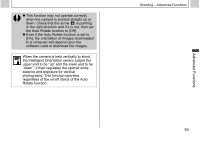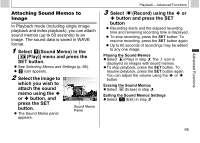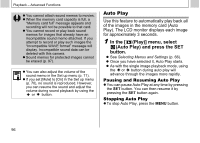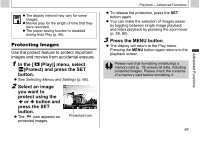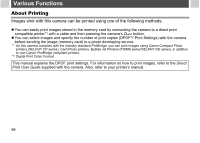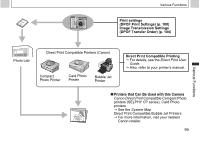Canon PowerShot A510 PowerShot A520/A510 Camera User Guide - Page 96
Playback - Advanced Functions
 |
View all Canon PowerShot A510 manuals
Add to My Manuals
Save this manual to your list of manuals |
Page 96 highlights
Playback - Advanced Functions Rotating Images in the Display You can rotate an image by 90° or 270° clockwise in the LCD monitor. (Original) 90° 270° 1 In the [ (Play)] menu, select (Rotate) and press the SET button. z See Selecting Menus and Settings (p. 66). 2 Press the or button to select the image to be rotated and press the SET button. z The image cycles to the next orientation (90° J 270° J original) each time the SET button is pressed. 3 Press the MENU button. z The display will return to the Play menu. Pressing the MENU button again returns to the playback screen. z Movies cannot be rotated. z When images are downloaded to a computer, the orientation of images rotated by the camera will depend upon the software used to download the images. z Rotated images can be magnified (p. 59). z Images taken vertically with the auto rotate function (p. 92) set to [On] will automatically be rotated to the vertical position when viewed on the LCD monitor. 94