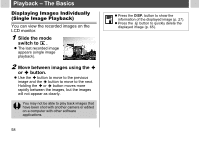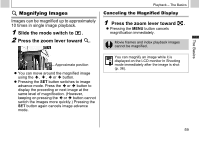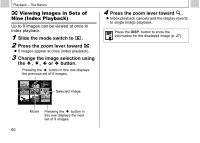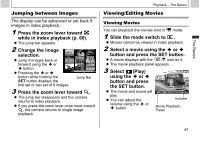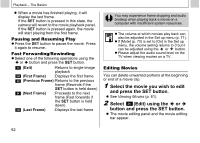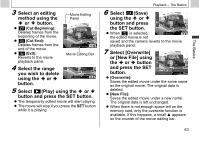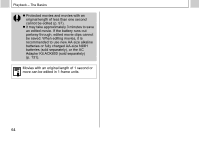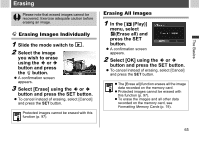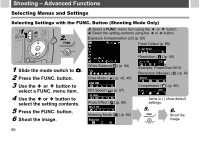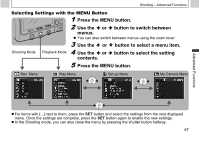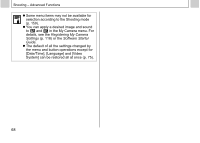Canon PowerShot A510 PowerShot A520/A510 Camera User Guide - Page 65
Select [Overwrite]
 |
View all Canon PowerShot A510 manuals
Add to My Manuals
Save this manual to your list of manuals |
Page 65 highlights
The Basics 3 Select an editing method using the or button. z (Cut Beginning): Deletes frames from the beginning of the movie. z (Cut End): Deletes frames from the end of the movie. z (Exit): Reverts to the movie playback panel. Movie Editing Panel Movie Editing Bar 4 Select the range you wish to delete using the or button. 5 Select (Play) using the or button and press the SET button. z The temporarily edited movie will start playing. z The movie will stop if you press the SET button while it is playing. Playback - The Basics 6 Select (Save) using the or button and press the SET button. z When is selected, the edited movie is not saved and the camera reverts to the movie playback panel. 7 Select [Overwrite] or [New File] using the or button and press the SET button. z [Overwrite]: Saves the edited movie under the same name as the original movie. The original data is deleted. z [New File]: Saves the edited movie under a new name. The original data is left unchanged. z When there is not enough space left on the memory card, only the overwrite function is available. If this happens, a small appears on the counter of the movie editing bar. 63