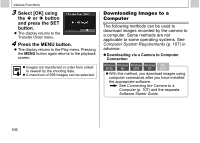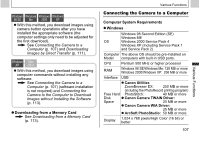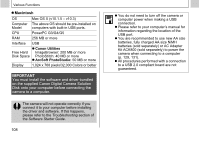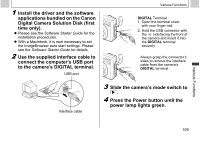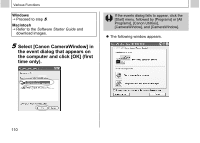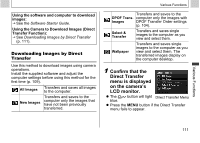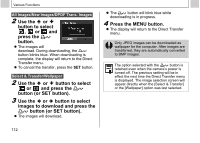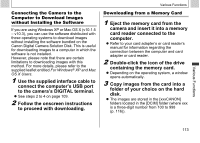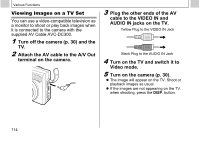Canon PowerShot A510 PowerShot A520/A510 Camera User Guide - Page 113
Confirm that the, Direct Transfer, menu is displayed, on the camera's, LCD monitor.
 |
View all Canon PowerShot A510 manuals
Add to My Manuals
Save this manual to your list of manuals |
Page 113 highlights
Using the software and computer to download images: J See the Software Starter Guide. Using the Camera to Download Images (Direct Transfer Function): J See Downloading Images by Direct Transfer (p. 111). Downloading Images by Direct Transfer Use this method to download images using camera operations. Install the supplied software and adjust the computer settings before using this method for the first time (p. 109). All Images Transfers and saves all images to the computer. Transfers and saves to the New Images computer only the images that have not been previously transferred. Various Functions Transfers and saves to the DPOF Trans. computer only the images with Images DPOF Transfer Order settings (p. 104). Select & Transfer Transfers and saves single images to the computer as you view and select them. Wallpaper Transfers and saves single images to the computer as you view and select them. The transferred images display on the computer desktop. 1 Confirm that the Direct Transfer menu is displayed on the camera's LCD monitor. z The blue. button will light Direct Transfer Menu z Press the MENU button if the Direct Transfer menu fails to appear. Various Functions 111