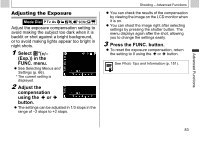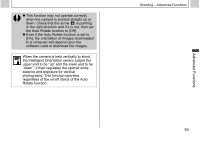Canon PowerShot A510 PowerShot A520/A510 Camera User Guide - Page 90
Select, Effect, Off in the FUNC., menu., Select the photo effect using the, button., Press the FUNC
 |
View all Canon PowerShot A510 manuals
Add to My Manuals
Save this manual to your list of manuals |
Page 90 highlights
Shooting - Advanced Functions Changing the Photo Effect Mode Dial You can shoot with different saturation and contrast color effects. Effect Off Records normally with this setting. Vivid Emphasizes the contrast and color saturation to record in bold color. Neutral Tones down the contrast and color saturation to record neutral hues. Low Records subjects with softened Sharpening outlines. Sepia Records in sepia tones. B/W Records in black and white. 1 Select *(Effect Off) in the FUNC. menu. z See Selecting Menus and Settings (p. 66). * The current setting is displayed. 88 2 Select the photo effect using the or button. z If the LCD monitor is on, you can check the photo effect by viewing the image on the LCD monitor. z A shot can be taken immediately by pressing the shutter button. The menu will reappear after the shot, allowing you to adjust the settings easily. 3 Press the FUNC. button.