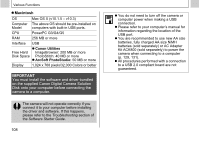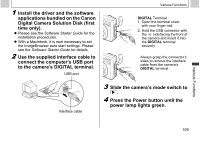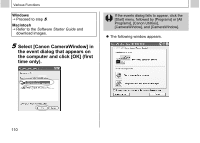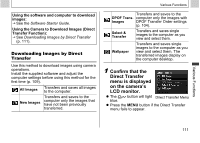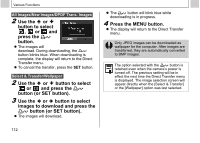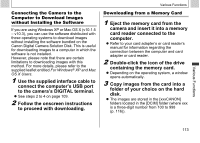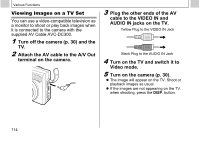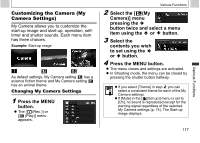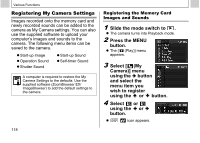Canon PowerShot A510 PowerShot A520/A510 Camera User Guide - Page 115
to proceed with downloading. - manual download
 |
View all Canon PowerShot A510 manuals
Add to My Manuals
Save this manual to your list of manuals |
Page 115 highlights
Connecting the Camera to the Computer to Download Images without Installing the Software If you are using Windows XP or Mac OS X (v10.1.5 - v10.3), you can use the software distributed with these operating systems to download images without installing the software bundled on the Canon Digital Camera Solution Disk. This is useful for downloading images to a computer in which the software is not installed. However, please note that there are certain limitations to downloading images with this method. For more details, please refer to the supplied leaflet entitled For Windows® XP and Mac OS X Users. 1 Use the supplied interface cable to connect the computer's USB port to the camera's DIGITAL terminal. z See steps 2 to 4 on page 109. 2 Follow the onscreen instructions to proceed with downloading. Various Functions Downloading from a Memory Card 1 Eject the memory card from the camera and insert it into a memory card reader connected to the computer. z Refer to your card adapter's or card reader's manual for information regarding the connection between the computer and card adapter or card reader. 2 Double-click the icon of the drive containing the memory card. z Depending on the operating system, a window opens automatically. 3 Copy images from the card into a folder of your choice on the hard disk. z The images are stored in the [xxxCANON] folders located in the [DCIM] folder (where xxx is a three-digit number from 100 to 998 (p. 116)). Various Functions 113