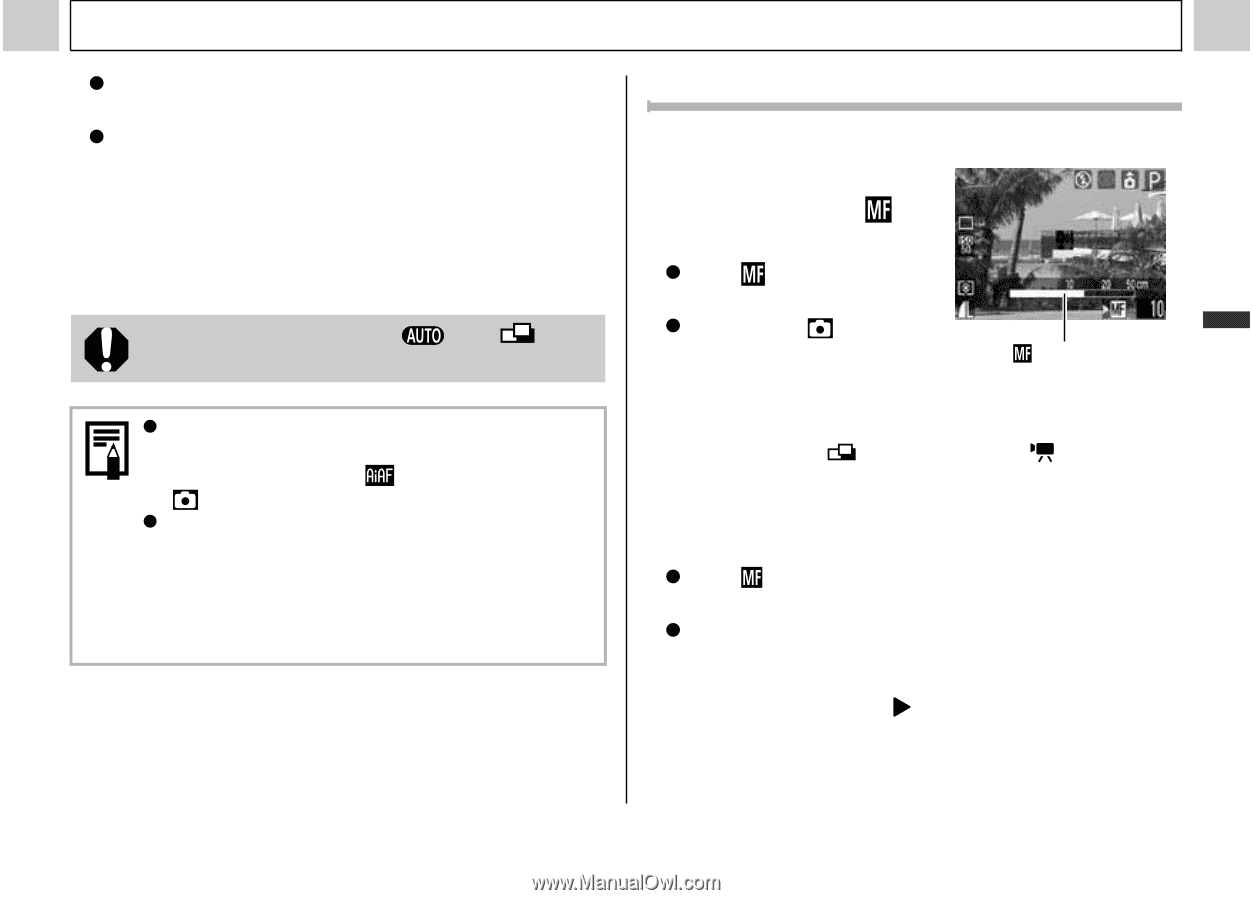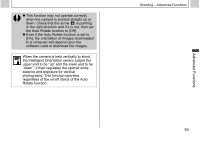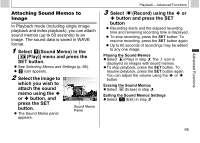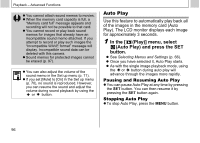Canon PowerShot A510 PowerShot A520/A510 Camera User Guide - Page 93
Recompose the image and press, the shutter button all the way to, shoot the image., Press the MF,
 |
View all Canon PowerShot A510 manuals
Add to My Manuals
Save this manual to your list of manuals |
Page 93 highlights
Advanced Functions z The focus will stay looked even if the shutter button and the MF button are released. z Pressing the MF button again cancels the AF lock setting. 2 Recompose the image and press the shutter button all the way to shoot the image. AF lock is not available in and modes. z When shooting with focus lock, you can lock the focus to the subject in the center AF frame by setting to [Off] in the [ (Rec.)] menu beforehand. z Shooting with AF Lock is convenient because you can let go of the shutter button to recompose the image. Moreover, the focus stays locked after the shot is taken, so the same focus is used in subsequent shots. Shooting - Advanced Functions Shooting in Manual Focus Mode The focus can be manually set. 1 Press the MF button until appears. z The indicator appears. z When the [ (Rec.)] menu's [MF-Point Indicator Zoom] is set to [On], the portion of the image in that frame will appear magnified.* * Except in the (Stitch Assist) or (Movie) modes, when the digital zoom is activated or a TV is used as the display. * Can also be set so that the image displayed is not magnified (p. 69). z The indicator shows approximate figures. Use them as a shooting guideline only. z In the Tv, Av, or M modes, pressing the SET button cycles the selection between the shutter speed, the aperture value, and the MF indicator. (A green appears next to the selected item). 91