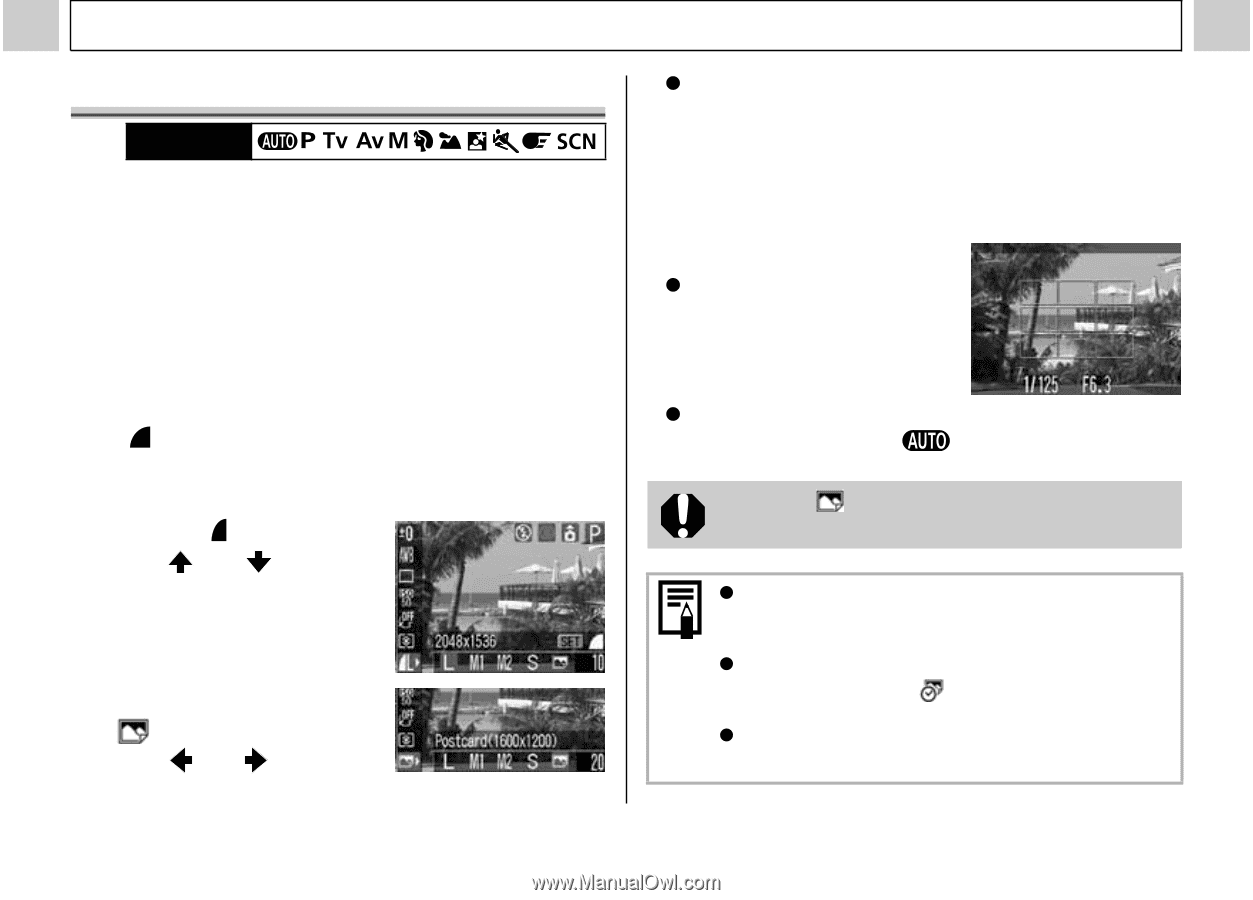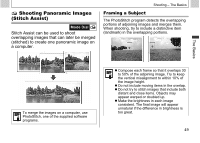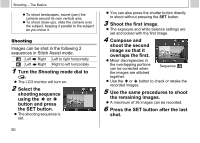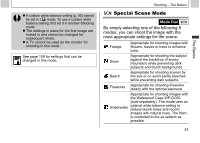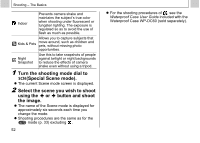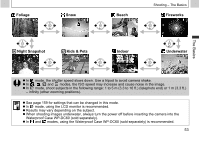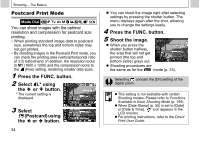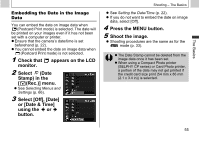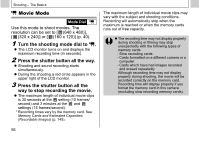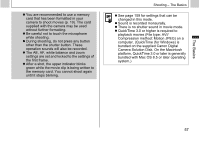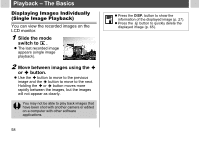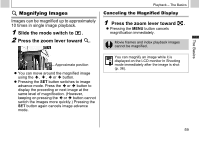Canon PowerShot A510 PowerShot A520/A510 Camera User Guide - Page 56
Press the FUNC. button., Select L* using, button., Select, Postcard using, Shoot the image. - date stamp
 |
View all Canon PowerShot A510 manuals
Add to My Manuals
Save this manual to your list of manuals |
Page 56 highlights
Shooting - The Basics Postcard Print Mode Mode Dial You can shoot images with the optimal resolution and compression for postcard size printing. • When printing standard image data to postcard size, sometimes the top and bottom sides may not get printed. • By shooting images in the Postcard Print mode, you can check the printing area (vertical/horizontal ratio of 3:2) beforehand. In addition, the resolution locks to M1 (1600 x 1200) and the compression locks to the (Fine) setting, rendering smaller data sizes. 1 Press the FUNC. button. 2 Select L* using the or button. * The current setting is displayed. 3 Select (Postcard) using the or button. 54 z You can shoot the image right after selecting settings by pressing the shutter button. The menu displays again after the shot, allowing you to change the settings easily. 4 Press the FUNC. button. 5 Shoot the image. z When you press the shutter button halfway, the area that will not get printed (the top and bottom sides) grays out. z Shooting procedures are the same as for the mode (p. 33). Selecting cancels the [On] setting of the digital zoom. z This setting is not available with certain Shooting modes. Please refer to Functions Available in Each Shooting Mode (p. 159). z When [Date Stamp] (p. 55) is set to [Date] or [Date & Time], icon appears in the LCD monitor. z For printing instructions, refer to the Direct Print User Guide.