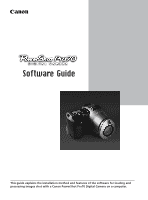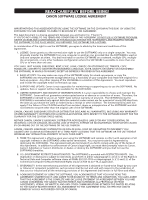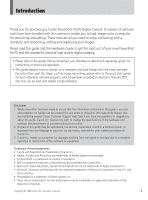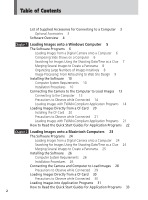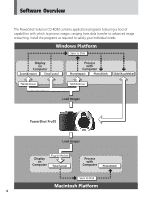Canon PowerShot Pro70 PowerShot Pro70 Software Guide
Canon PowerShot Pro70 Manual
 |
View all Canon PowerShot Pro70 manuals
Add to My Manuals
Save this manual to your list of manuals |
Canon PowerShot Pro70 manual content summary:
- Canon PowerShot Pro70 | PowerShot Pro70 Software Guide - Page 1
Software Guide This guide explains the installation method and features of the software for loading and processing images shot with a Canon PowerShot Pro70 Digital Camera on a computer. - Canon PowerShot Pro70 | PowerShot Pro70 Software Guide - Page 2
for maintaining or supporting you to use the SOFTWARE. No updates, fixes or support will be made available for the SOFTWARE. 4. LIMITED WARRANTY AND WAIVER OF INDEMNIFICATION: It is your responsibility to choose and maintain the SOFTWARE. Canon will not guarantee uninterrupted service or absence or - Canon PowerShot Pro70 | PowerShot Pro70 Software Guide - Page 3
new PowerShot Pro70 and the wonderful world of high-quality digital imaging. • Please refer to the guides that accompanied your Windows or Macintosh operating system for instructions on their basic operation. • This guide explains how to connect to a computer and load images with the driver software - Canon PowerShot Pro70 | PowerShot Pro70 Software Guide - Page 4
Table of Contents List of Supplied Accessories for Connecting to a Computer 3 Optional Accessories 3 Software Overview 4 Chapter 1 Loading Images onto a Windows Computer 5 The Software Programs 6 Loading Images from a Digital Camera onto a Computer 6 Composing Slide Shows on a Computer 6 Searching - Canon PowerShot Pro70 | PowerShot Pro70 Software Guide - Page 5
items, which are bundled with your PowerShot Pro70 Digital Camera, are required to connect to a computer. • PC Interface Cable IFC-100PC • Macintosh Interface Cable IFC-100MC • PowerShot Pro70 Solution CD-ROM • Software Guide (this guide) Optional Accessories The following optional item is available - Canon PowerShot Pro70 | PowerShot Pro70 Software Guide - Page 6
Software Overview The PowerShot Solution CD-ROM contains application programs featuring a host of capabilities Display on Computer ZoomBrowser TimeTunnel Process with Computer PhotoImpact PhotoStitch SlideShowMaker TWAIN Driver TWAIN Driver Load Images PowerShot Pro70 Load Images Display - Canon PowerShot Pro70 | PowerShot Pro70 Software Guide - Page 7
○ ○ ○ ○ ○ ○ ○ ○ ○ ○ ○ ○ ○ ○ ○ ○ ○ ○ ○ ○ ○ ○ This chapter introduces the application programs for Windows that are contained on the PowerShot Solution CD-ROM. In addition to explaining how to install the software, it describes the techniques for loading images onto the computer - Canon PowerShot Pro70 | PowerShot Pro70 Software Guide - Page 8
from your camera so that it can be processed and edited on your computer. The PowerShot Pro70 software package includes a TWAIN Driver for Windows that serves this purpose. The TWAIN Driver can be used with various TWAIN-compliant application programs, such as PhotoImpact and ZoomBrowser, to load - Canon PowerShot Pro70 | PowerShot Pro70 Software Guide - Page 9
copy it back to the camera for presentation. Searching for Images Using the Shooting Date/Time as a Clue PowerShot Utilities TimeTunnel "I'd like to makes such searches possible. When you shoot an image with your PowerShot Pro70, it automatically records the date and time of shooting. TimeTunnel - Canon PowerShot Pro70 | PowerShot Pro70 Software Guide - Page 10
to capture a panoramic scene with a camera only to find it doesn't fit a manual, the PhotoStitch Shooting Guide, with hints on how to shoot to obtain better images for merging. Organizing Large Numbers of Images Intuitively ZoomBrowser ZoomBrowser is a digital image database program with powerful - Canon PowerShot Pro70 | PowerShot Pro70 Software Guide - Page 11
Images onto a Windows Computers Image Processing: From Retouching to Web Site Design Ulead PhotoImpact "Since I have entered the delightful world of digital imaging with my PowerShot Pro70, why stop at just viewing my images? Why not try some special effects?" If you have shared these thoughts, the - Canon PowerShot Pro70 | PowerShot Pro70 Software Guide - Page 12
for Windows NT Free Disk Space: TWAIN Driver 2.3: 15 MB or more ZoomBrowser 1.1: 30 MB or more SlideShow Maker 1.2: 20 MB or more TimeTunnel 2.3: 30MB or more PhotoStitch 2.2: 40 MB or more PhotoImpact 4.0: 130 MB or more Ports: Standard RS-232C interface (PowerShot Pro70) D-SUB 9-PIN - Canon PowerShot Pro70 | PowerShot Pro70 Software Guide - Page 13
Loading Images onto a Windows Computers • PhotoStitch 2.2 • ZoomBrowser 1.1 • Ulead PhotoImpact 4.0 • Adobe Acrobat Reader 3.0 Install this program if it is not already installed on your computer to read the electronic manuals for each application program (p. 12). 1. Start you computer. If you have - Canon PowerShot Pro70 | PowerShot Pro70 Software Guide - Page 14
installation finishes, the explanatory window will display again. Click the [Return to Software List] button at the bottom of the window. Click here. 6. close the installation window. About Adobe Acrobat Reader An electronic manual for each program that explains the basic functions and procedures - Canon PowerShot Pro70 | PowerShot Pro70 Software Guide - Page 15
required software, connect the camera to camera is relatively power- intensive, it is advisable to power the camera with an AC power source. 1. Turn off the computer and set the camera's mode dial to lock. 2. Open the camera's terminal cover and connect the IFC-100PC interface cable to the digital - Canon PowerShot Pro70 | PowerShot Pro70 Software Guide - Page 16
and ZoomBrowser. The TWAIN Driver is a driver program that loads into the computer's memory so that it can be used from within TWAINcompliant applications. Start the TWAIN Driver from within the application program and load the image data shot by a PowerShot Pro70. Since the TWAIN Driver does - Canon PowerShot Pro70 | PowerShot Pro70 Software Guide - Page 17
] followed by the [Select] button. This will set the TWAIN Driver as the data source until you change it. You can skip steps 2 and 4 the next time you load images from the camera. 4. Choose [File], [Digital Camera] and [Canon PowerShot]. The Acquire dialog will display. 5. Click the [ ] button. The - Canon PowerShot Pro70 | PowerShot Pro70 Software Guide - Page 18
Communications Settings Button Select Camera Model Box • Confirm that PowerShot Pro70 is displayed in the Select Camera Model box. If it is not, click the box's arrow and select [PowerShot Pro70] from the list. • Please refer to page 18 for a guide to the TWAIN Driver window. The Communication - Canon PowerShot Pro70 | PowerShot Pro70 Software Guide - Page 19
of the images on that card will display. To change the selection, press the [Camera] button and select the other CF card. 9. Click the thumbnail of the image you to save the images to disk. For instructions regarding the steps after loading images, refer to the user's manual for PhotoImpact. 17 - Canon PowerShot Pro70 | PowerShot Pro70 Software Guide - Page 20
onto a Windows Computers s The TWAIN Driver Window Rotate 90 Degrees Button Rotates the selected image 90 degrees to the left or right. Settings Buttons Select Camera Model Box Selects the model of the camera from the images will be loaded. Confirm that PowerShot Pro70 is displayed in this box - Canon PowerShot Pro70 | PowerShot Pro70 Software Guide - Page 21
Images onto a Windows Computers To Listen to a Sound Annotation The PowerShot Pro70 is equipped with a function that allows you to record sound annotations and associate them with images. You can play these annotations with the TWAIN Driver as well as save them as separate files. The mark will - Canon PowerShot Pro70 | PowerShot Pro70 Software Guide - Page 22
a PC card slot or PC card reader, you may wish to purchase the optional PCMCIA card adapter so that you can load images directly from a CF card onto your computer. Installing the CF Card 1. Set the camera's mode dial to lock. 2. Slide open the CF card slot cover in the direction of - Canon PowerShot Pro70 | PowerShot Pro70 Software Guide - Page 23
the shut down operations on the computer for the PCMCIA card before removing the PCMCIA card adapter from the PC card slot. Loading Images with TWAIN-Compliant Application Programs 1. Start the TWAIN Driver according to steps 1 to 5 on pages 14 and 15. Click the [My Computer] button. The Computer - Canon PowerShot Pro70 | PowerShot Pro70 Software Guide - Page 24
Quick Start Guides for Application Programs The PowerShot Solution CD-ROM contains quick start guides, electronic manuals in the form of PDF files, that provide an overview and basis operating instructions for each software program (There is no quick start guide for the TWAIN Driver. Please refer - Canon PowerShot Pro70 | PowerShot Pro70 Software Guide - Page 25
○ ○ ○ ○ ○ ○ ○ ○ ○ ○ ○ ○ ○ ○ ○ ○ ○ ○ ○ ○ ○ This chapter introduces the application programs for Macintosh that are contained on the PowerShot Solution CD-ROM. In addition to explaining how to install the software, it describes the techniques for loading images onto the computer - Canon PowerShot Pro70 | PowerShot Pro70 Software Guide - Page 26
onto a Macintosh Computers The Software Programs Loading Images from a Digital Camera onto a Computer Plug-In Module Driver software is required to transfer image data from your camera so that it can be processed and edited on your computer. The PowerShot Pro70 software package includes a Plug-In - Canon PowerShot Pro70 | PowerShot Pro70 Software Guide - Page 27
to Create a Panorama PhotoStitch Ever tried to capture a panoramic scene with a camera only to find it doesn't fit a single frame? Or had difficulty photographing frame and can still be read? PhotoStitch is the powerful application program that remedies these situations, allowing you to capture - Canon PowerShot Pro70 | PowerShot Pro70 Software Guide - Page 28
software. Operating System: Mac OS 7.5.3 or higher QuickTime 2.1 or higher CPU: 68LC040 or higher (68K) or Power Macintosh (PPC) RAM: 24 MB or more (32 MB or more recommended) Free can be installed from the PowerShot Solution CD-ROM. • Photoshop manuals for each application program (p. 24). 26 - Canon PowerShot Pro70 | PowerShot Pro70 Software Guide - Page 29
PowerShot] icon. 3. Copy the required software. Plug-In Module The [Plug-In] folder contains two versions of the Plug-In Module: [Canon PowerShot PPC] for Power PC models, and [Canon PowerShot Follow the instructions suggested by the installer. The TimeTunnel Quick Start Guide will be automatically - Canon PowerShot Pro70 | PowerShot Pro70 Software Guide - Page 30
the computer and the camera is relatively power- intensive, it is advisable to power the camera with an AC power source. 1. Turn off the computer and set the camera's mode dial to lock. 2. Open the camera's terminal cover and connect the IFC-100MC interface cable to the digital terminal. Mode Dial - Canon PowerShot Pro70 | PowerShot Pro70 Software Guide - Page 31
the [Apple] menu and set AppleTalk to [Inac- tive]. 6. Set the camera's mode dial to PC. Precautions to Observe while Connected • Do not turn the camera's mode dial or disconnect the interface cable while the camera is connected to the computer. • Before disconnecting the interface cable, ensure - Canon PowerShot Pro70 | PowerShot Pro70 Software Guide - Page 32
equipped with a PC card slot or PC card reader, you may wish to purchase the optional PCMCIA card adapter so that you can load images directly from a CF card onto your computer. 1. Set the camera's mode dial to lock. 2. Slide open the CF card slot cover in the direction of the arrow - Canon PowerShot Pro70 | PowerShot Pro70 Software Guide - Page 33
[Import] and [Canon PowerShot PPC] or [Canon PowerShot 68K]. The Plug-In Module window will display (next page). 3. Read the images on a CF card in a camera or PC card slot and load selected images into Photoshop. Please read the Plug-In Module Quick Start Guide for detailed instructions for these - Canon PowerShot Pro70 | PowerShot Pro70 Software Guide - Page 34
here. Thumbnail Display Area Thumbnails will display in this area when the images from a CF card in a camera or CF card slot are read. To Listen to a Sound Annotation The PowerShot Pro70 is equipped with a function that allows you to record sound annotations and associate them with images. You can - Canon PowerShot Pro70 | PowerShot Pro70 Software Guide - Page 35
How to Read the Quick Start Guides for Application Programs The PowerShot Solution CD-ROM contains quick start guides, electronic manuals in the form of PDF files, that provide an overview and basis operating instructions for each software program. The quick start guides can be displayed and read - Canon PowerShot Pro70 | PowerShot Pro70 Software Guide - Page 36
723 (Calls may be recorded.) Fax No.: 0990 143 340 BBS No.: 0990 143 350 Canon S.A.V. Photo Video France Hotline: (1) 49 04 01 00 Télécopie: (1) 49 04 01 01 Canon Deutschland GmbH Canon-Hotline-Service Customer-Support: 02151/349-555 Telefax: 02151/349-588 Info-Desk: 02151/349-566 Info-Desk Fax - Canon PowerShot Pro70 | PowerShot Pro70 Software Guide - Page 37
Ulead Systems, Inc. (Taiwan) Tel: +886-2-8787-6740 Fax: +886-2-8787-6741 E-mail: [email protected] Ulead Systems, Inc. (USA) Tel: +1-310-523-9393 Fax: +1-310-523-9399 E-mail: [email protected] Germany Ulead Support Center Tel: +49-2602-917-329 Fax: +49-2602-917-327 E-mail: [email protected] - Canon PowerShot Pro70 | PowerShot Pro70 Software Guide - Page 38
H-IE-XXX-VXA XX98ABX.X ©CANON INC. 1998 PRINTED IN JAPAN
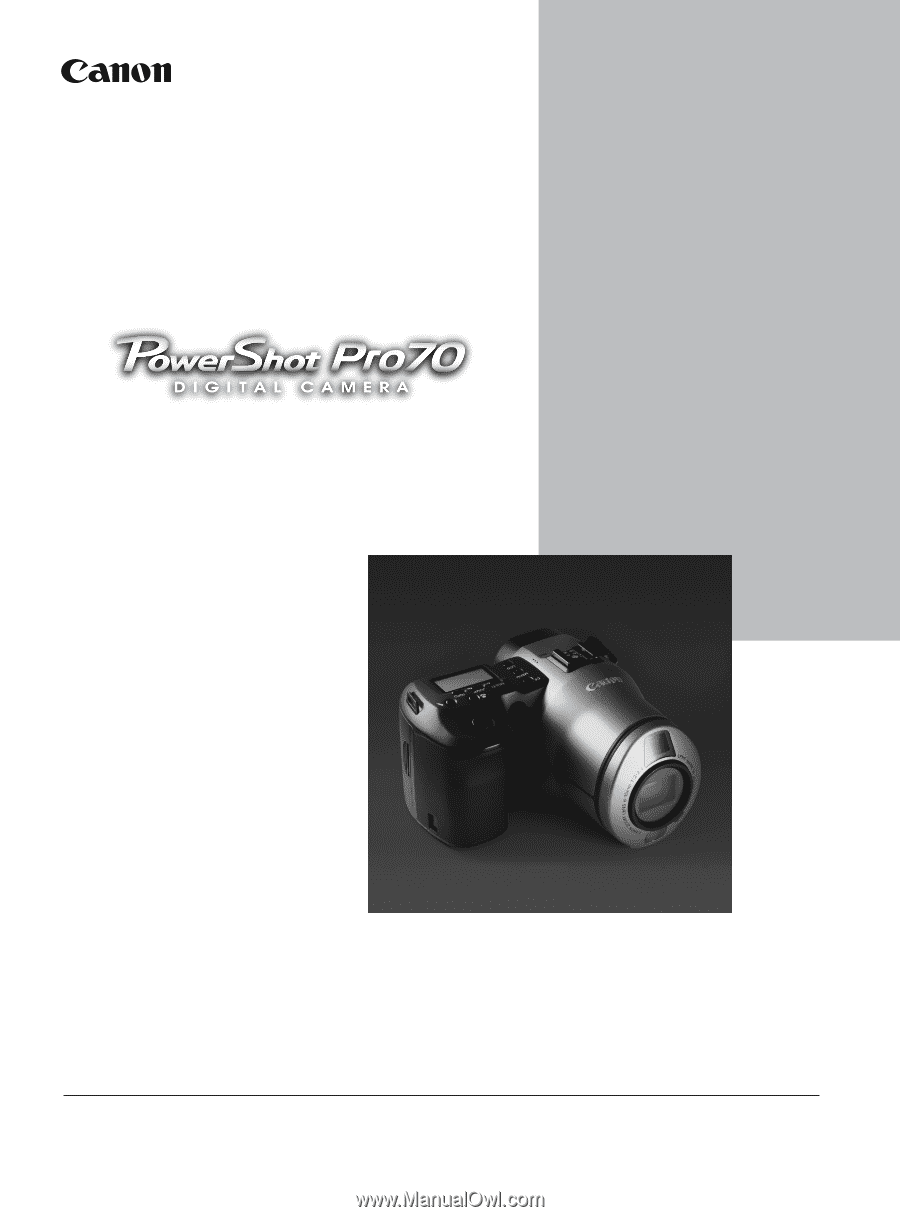
This guide explains the installation method and features of the software for loading and
processing images shot with a Canon PowerShot Pro70 Digital Camera on a computer.
Software Guide