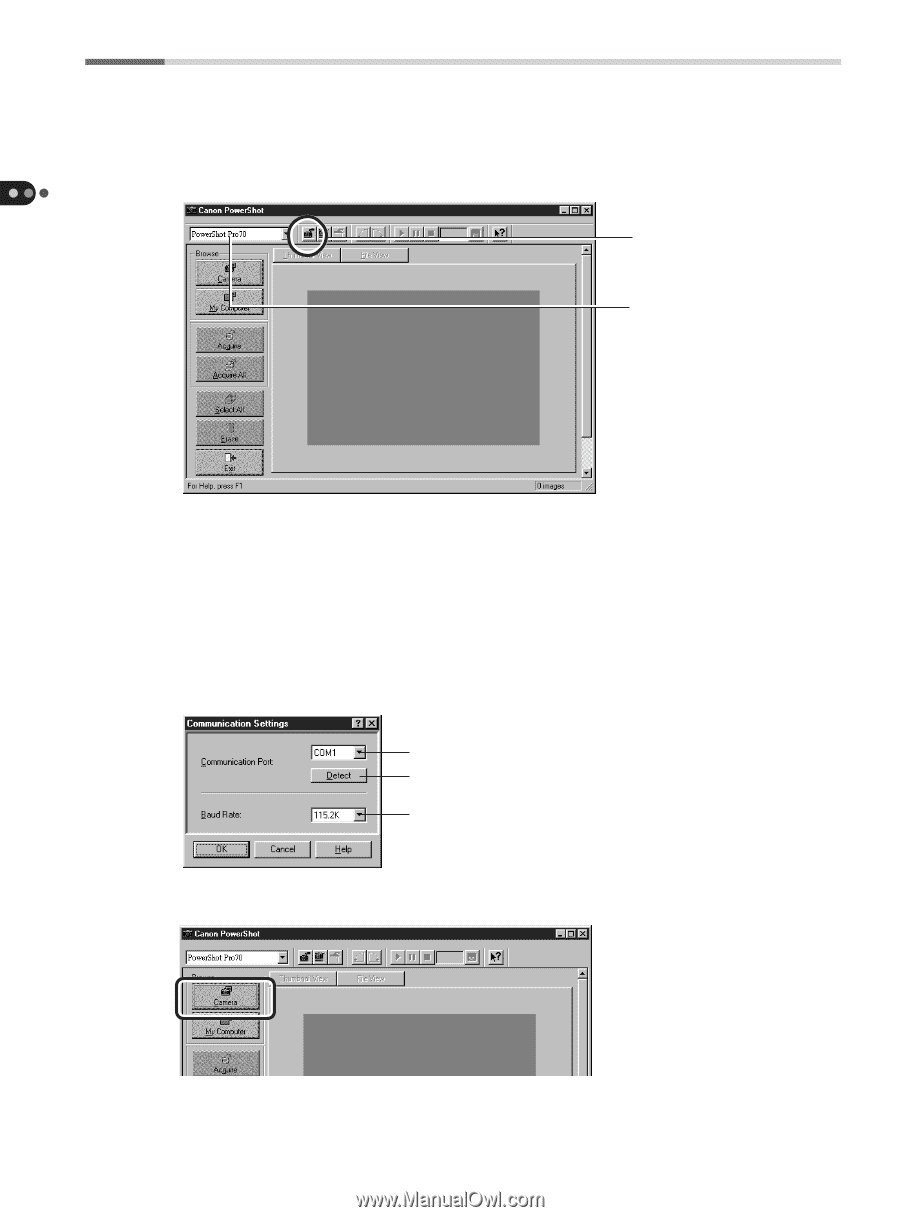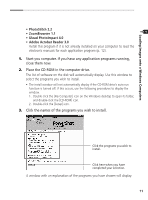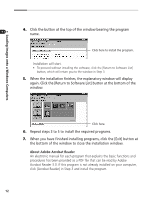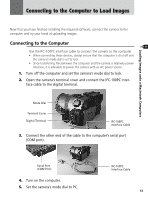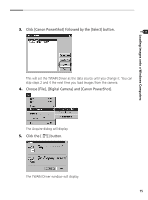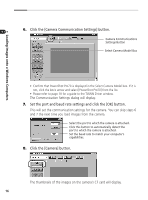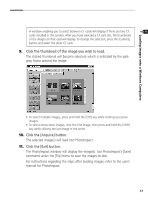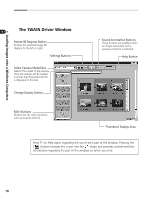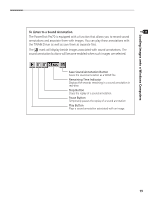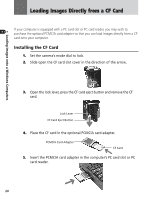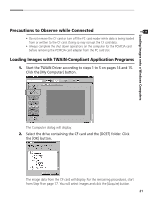Canon PowerShot Pro70 PowerShot Pro70 Software Guide - Page 18
Click the [Camera Communication Settings] button., Set the port and baud rate settings and click
 |
View all Canon PowerShot Pro70 manuals
Add to My Manuals
Save this manual to your list of manuals |
Page 18 highlights
Loading Images onto a Windows Computers 6. Click the [Camera Communication Settings] button. Camera Communications Settings Button Select Camera Model Box • Confirm that PowerShot Pro70 is displayed in the Select Camera Model box. If it is not, click the box's arrow and select [PowerShot Pro70] from the list. • Please refer to page 18 for a guide to the TWAIN Driver window. The Communication Settings dialog will display. 7. Set the port and baud rate settings and click the [OK] button. This will set the communication settings for the camera. You can skip steps 6 and 7 the next time you load images from the camera. Select the port to which the camera is attached. Click this button to automatically detect the port to which the camera is attached. Set the baud rate to match your computer's capabilities. 8. Click the [Camera] button. The thumbnails of the images on the camera's CF card will display. 16