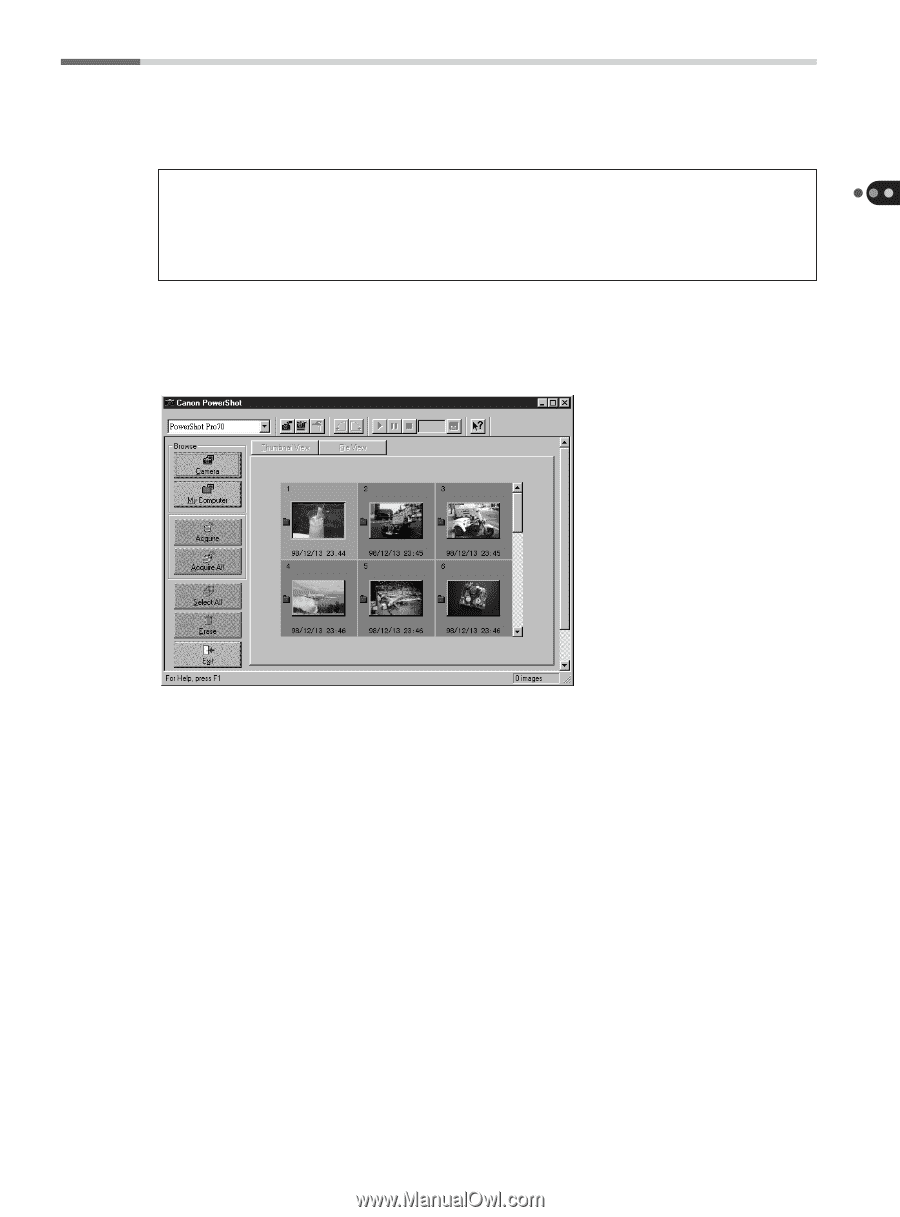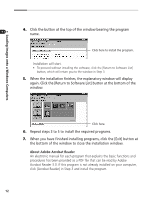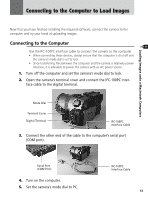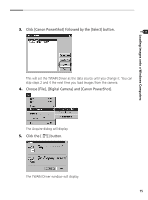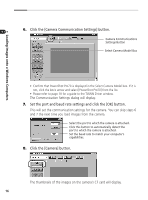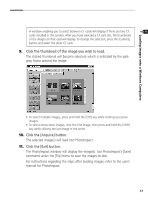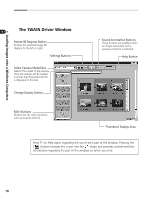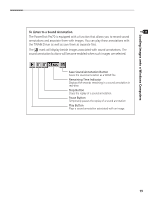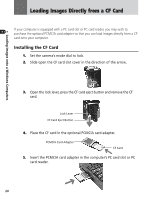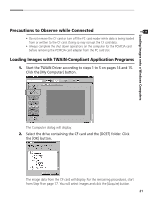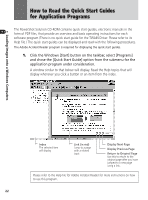Canon PowerShot Pro70 PowerShot Pro70 Software Guide - Page 19
Click the thumbnail of the image you wish to load., Click the [Acquire] button., Click the [Exit] - user manual
 |
View all Canon PowerShot Pro70 manuals
Add to My Manuals
Save this manual to your list of manuals |
Page 19 highlights
Loading Images onto a Windows Computers A window enabling you to select between CF cards will display if there are two CF cards installed in the camera. After you have selected a CF card slot, the thumbnails of the images on that card will display. To change the selection, press the [Camera] button and select the other CF card. 9. Click the thumbnail of the image you wish to load. The clicked thumbnail will become selected, which is indicated by the pale gray frame around the image. • To select multiple images, press and hold the [Ctrl] key while clicking successive images. • To select consecutive images, click the first image, then press and hold the [Shift] key while clicking the last image in the series. 10. Click the [Acquire] button. The selected image(s) will load into PhotoImpact. 11. Click the [Exit] button. The PhotoImpact window will display the image(s). Use PhotoImpact's [Save] command under the [File] menu to save the images to disk. For instructions regarding the steps after loading images, refer to the user's manual for PhotoImpact. 17