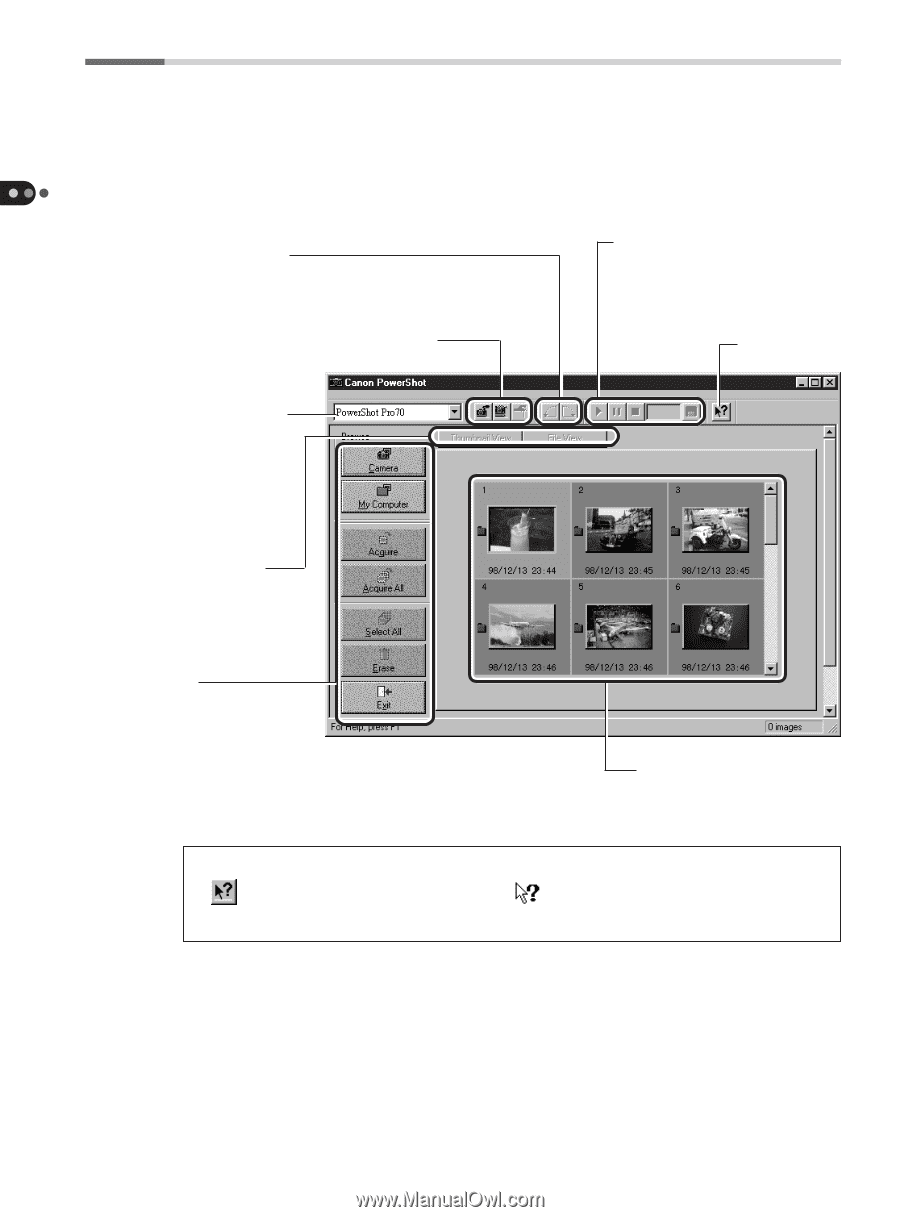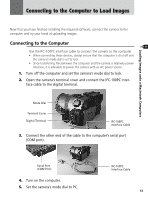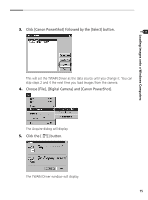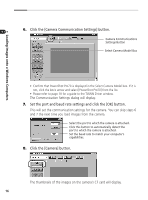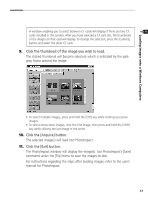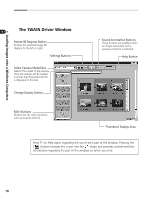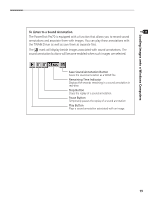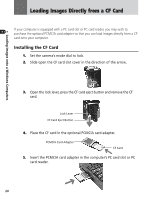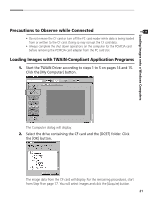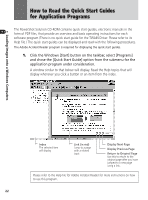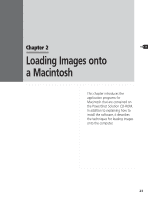Canon PowerShot Pro70 PowerShot Pro70 Software Guide - Page 20
The TWAIN Driver Window
 |
View all Canon PowerShot Pro70 manuals
Add to My Manuals
Save this manual to your list of manuals |
Page 20 highlights
Loading Images onto a Windows Computers s The TWAIN Driver Window Rotate 90 Degrees Button Rotates the selected image 90 degrees to the left or right. Settings Buttons Select Camera Model Box Selects the model of the camera from the images will be loaded. Confirm that PowerShot Pro70 is displayed in this box. Change Display Button Sound Annotation Buttons These buttons are enabled when an image associated with a sound annotation is selected. Help Button Main Buttons Buttons for the main functions, such as Acquire and Exit. Thumbnail Display Area Press F1 for Help topics regarding the use of each part of the window. Pressing the [ ] button changes the cursor into the shape and provides context-sensitive information regarding the part of the window on which you click. 18