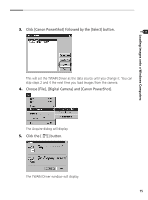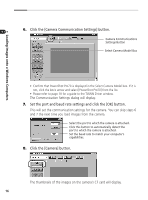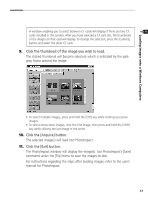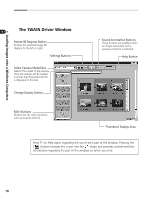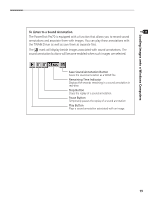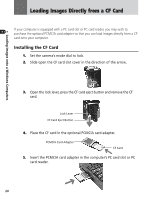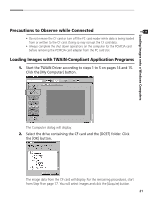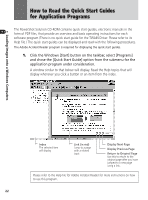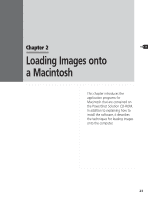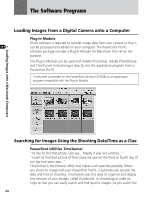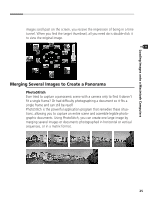Canon PowerShot Pro70 PowerShot Pro70 Software Guide - Page 22
Loading Images Directly from a CF Card
 |
View all Canon PowerShot Pro70 manuals
Add to My Manuals
Save this manual to your list of manuals |
Page 22 highlights
Loading Images onto a Windows Computers Loading Images Directly from a CF Card If your computer is equipped with a PC card slot or PC card reader, you may wish to purchase the optional PCMCIA card adapter so that you can load images directly from a CF card onto your computer. Installing the CF Card 1. Set the camera's mode dial to lock. 2. Slide open the CF card slot cover in the direction of the arrow. 3. Open the lock lever, press the CF card eject button and remove the CF card. Lock Lever CF Card Eject Button 4. Place the CF card in the optional PCMCIA card adapter. PCMCIA Card Adapter CF Card 5. Insert the PCMCIA card adapter in the computer's PC card slot or PC card reader. 20
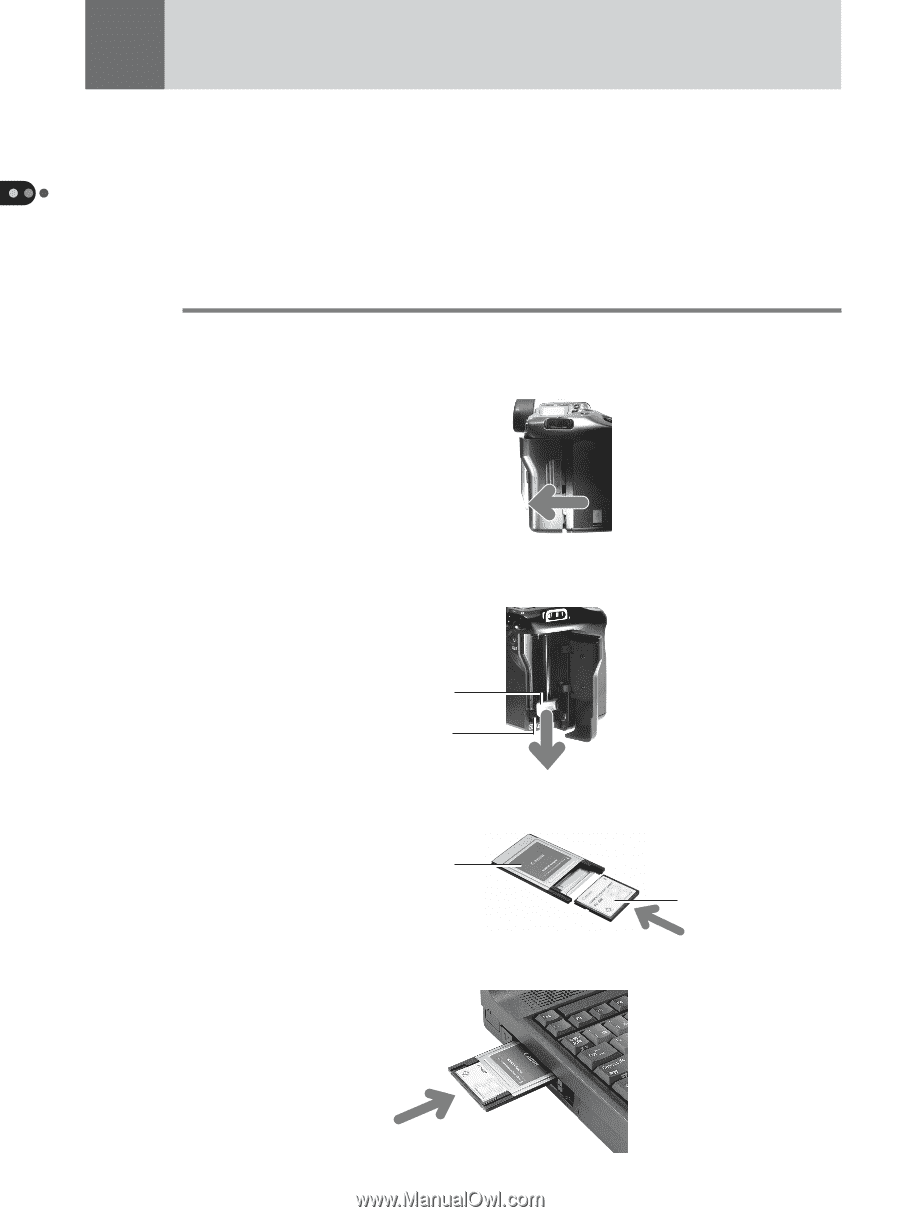
20
Loading Images onto a Windows Computers
Loading Images Directly from a CF Card
If your computer is equipped with a PC card slot or PC card reader, you may wish to
purchase the optional PCMCIA card adapter so that you can load images directly from a CF
card onto your computer.
Installing the CF Card
1.
Set the camera’s mode dial to lock.
2.
Slide open the CF card slot cover in the direction of the arrow.
3.
Open the lock lever, press the CF card eject button and remove the CF
card.
4.
Place the CF card in the optional PCMCIA card adapter.
5.
Insert the PCMCIA card adapter in the computer’s PC card slot or PC
card reader.
PCMCIA Card Adapter
CF Card
Lock Lever
CF Card Eject Button