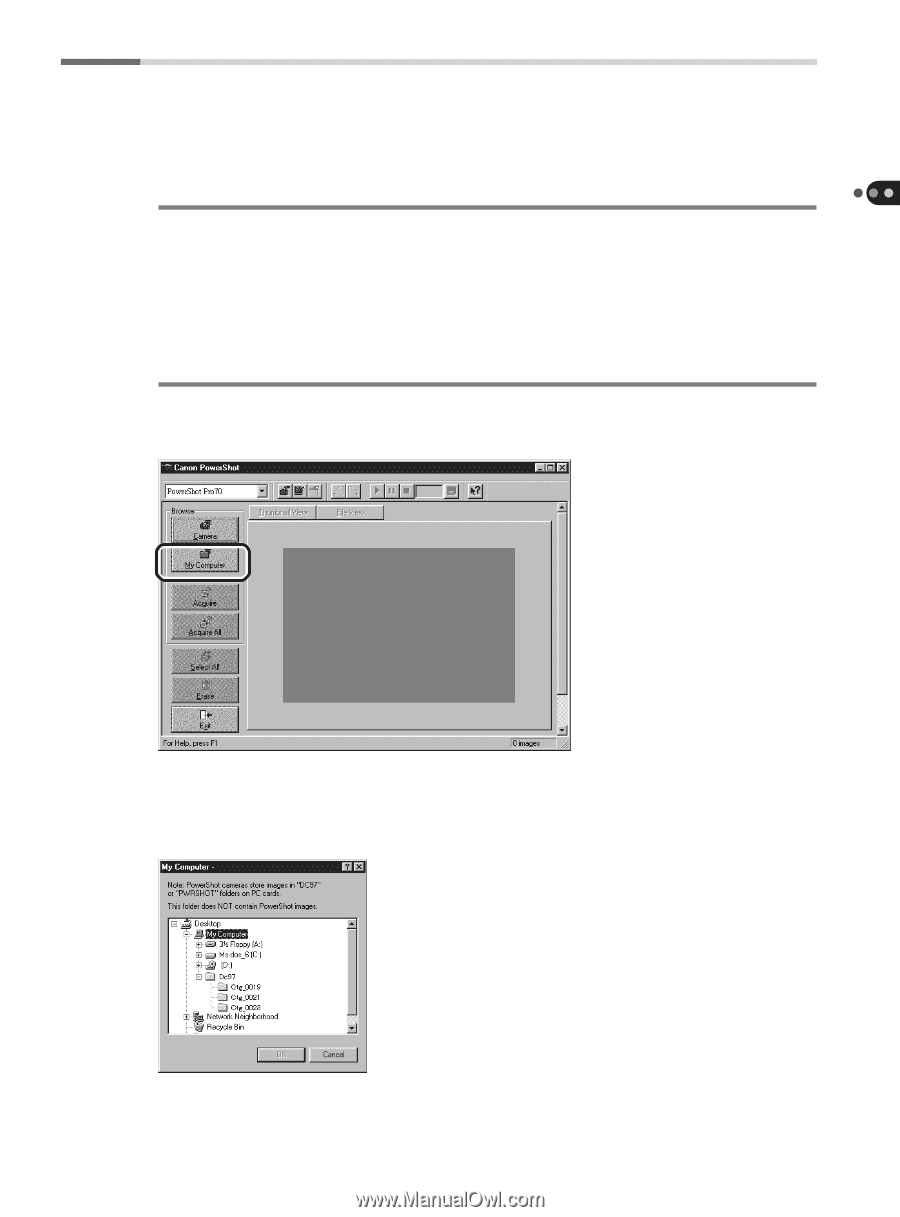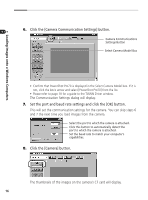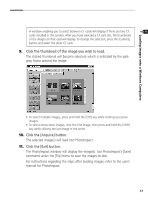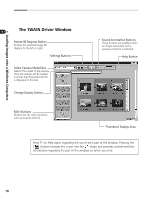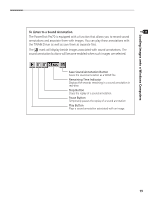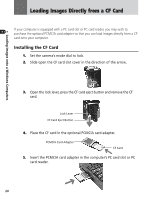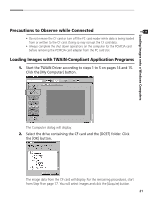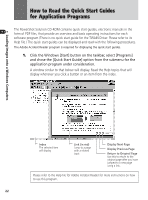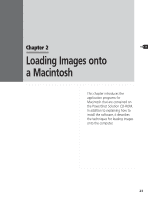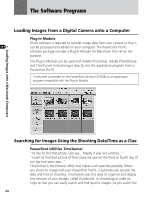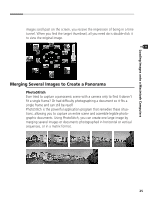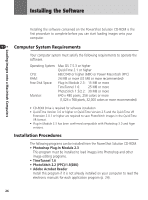Canon PowerShot Pro70 PowerShot Pro70 Software Guide - Page 23
Click the [My Computer] button.
 |
View all Canon PowerShot Pro70 manuals
Add to My Manuals
Save this manual to your list of manuals |
Page 23 highlights
Loading Images onto a Windows Computers Precautions to Observe while Connected • Do not remove the CF card or turn off the PC card reader while data is being loaded from or written to the CF card. Doing so may corrupt the CF card data. • Always complete the shut down operations on the computer for the PCMCIA card before removing the PCMCIA card adapter from the PC card slot. Loading Images with TWAIN-Compliant Application Programs 1. Start the TWAIN Driver according to steps 1 to 5 on pages 14 and 15. Click the [My Computer] button. The Computer dialog will display. 2. Select the drive containing the CF card and the [DC97] folder. Click the [OK] button. The image data from the CF card will display. For the remaining procedures, start from Step 9 on page 17. You will select images and click the [Acquire] button. 21