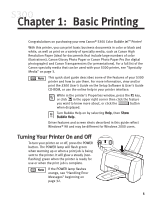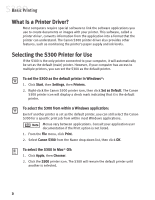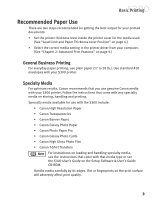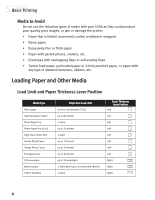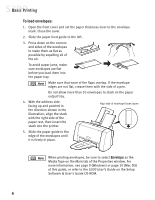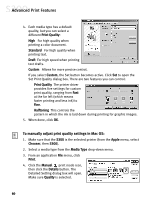Canon S300 S300 Quick Start Guide - Page 11
Basic Printing
 |
UPC - 013803006315
View all Canon S300 manuals
Add to My Manuals
Save this manual to your list of manuals |
Page 11 highlights
Basic Printing The S300 can print on paper ranging from standard copier paper (usually 17-28 lb.) to specialty media paper and envelopes. The paper thickness lever is located inside the front cover, on the printhead holder. It controls the paper feed for the type and weight of the media on which you are printing. For envelopes (see "To load envelopes" on page 6), banners and T-Shirt Transfers. For regular paper and other media with a left position in the table (see "Load Limit and Paper Thickness Lever Position" on page 4). Use the chart on the previous page to ensure that the paper thickness lever is set correctly for the type of media you are using. To load paper or other media: 1. Make sure the paper thickness lever is set correctly for the media used. Print side 2. Slide the paper guide completely to the left. 3. Fan the edges of the sheets to remove static cling and avoid paper jams, then tap the edges of the stack against a flat surface so the stack is aligned. 4. Insert the media into the paper rest, with the print side facing up. Some papers, especially specialty media, have Load limit mark specific sides for printing. The print side is usually the glossier side or the brighter white side. When using specialty media, do not touch the print side. 5. Slide the paper guide to the edge of the media until it is firmly in place. You can load up to 100 sheets of plain (17 lb.) paper or 80 sheets of Canon High Resolution Paper in the paper rest at one time. Never load the paper above the load limit mark. 5