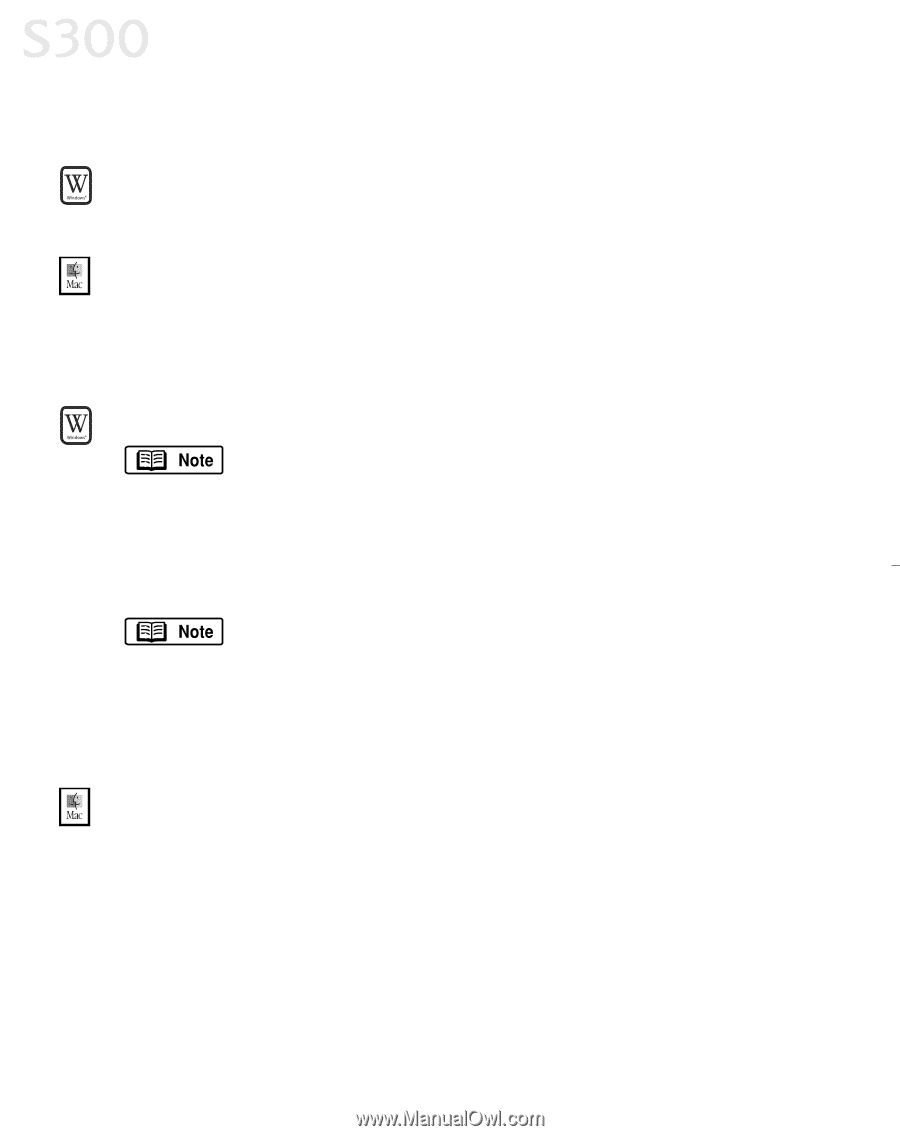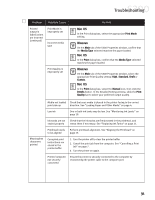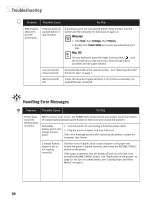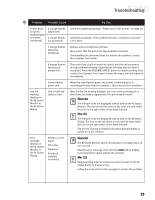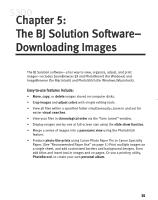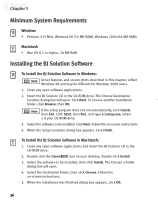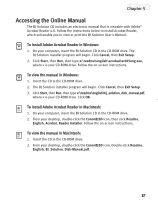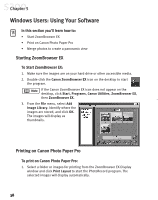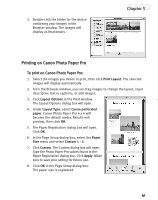Canon S300 S300 Quick Start Guide - Page 42
Minimum System Requirements, Installing the BJ Solution Software
 |
UPC - 013803006315
View all Canon S300 manuals
Add to My Manuals
Save this manual to your list of manuals |
Page 42 highlights
Chapter 5 Minimum System Requirements Windows • Pentium 133 MHz, Windows 98 (32 MB RAM), Windows 2000 (64 MB RAM) Macintosh • Mac OS 8.1 or higher, 20 MB RAM Installing the BJ Solution Software To Install the BJ Solution Software in Windows: Driver features and screen shots described in this chapter, reflect Windows 98 and may be different for Windows 2000 users. 1. Close any open software applications. 2. Insert the BJ Solution CD in the CD-ROM drive. The Choose Destination Location dialog box will open. Click Next. To choose another installation folder, click Browse, then OK. If the setup program does not run automatically, click Cancel, then Exit. Click Start, then Run, and type x:\setup.exe, where x is your CD-ROM drive. 3. Select the software to be installed. Click Next. Follow the on-screen instructions. 4. When the Setup Complete dialog box appears, click Finish. To Install the BJ Solution Software in Macintosh: 1. Close any open software applications and insert the BJ Solution CD in the CD-ROM drive. 2. Double-click the CanonBJSD icon on your desktop. Double-click Install. 3. Select the software to be installed, then click Install. The Choose a Folder dialog box will open. 4. Select the destination folder, then click Choose. Follow the on-screen instructions. 5. When the Installation Has Finished dialog box appears, click OK. 36