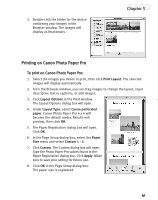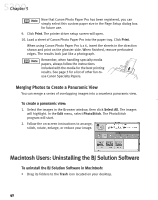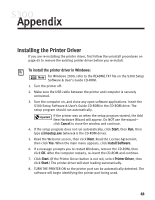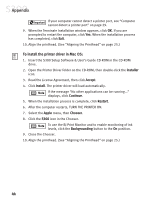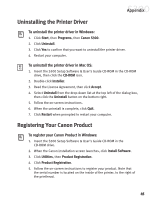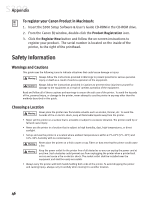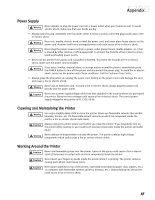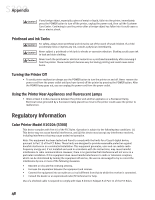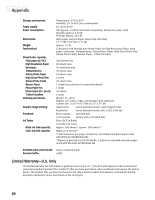Canon S300 S300 Quick Start Guide - Page 51
Uninstalling the Printer Driver, Registering Your Canon Product
 |
UPC - 013803006315
View all Canon S300 manuals
Add to My Manuals
Save this manual to your list of manuals |
Page 51 highlights
Appendix Uninstalling the Printer Driver To uninstall the printer driver in Windows: 1. Click Start, then Programs, then Canon S300. 2. Click Uninstall. 3. Click Yes to confirm that you want to uninstall the printer driver. 4. Restart your computer. To uninstall the printer driver in Mac OS: 1. Insert the S300 Setup Software & User's Guide CD-ROM in the CD-ROM drive, then click the CD-ROM icon. 2. Double-click Installer. 3. Read the License Agreement, then click Accept. 4. Select Uninstall from the drop-down list at the top left of the dialog box, then click the Uninstall button on the bottom right. 5. Follow the on-screen instructions. 6. When the uninstall is complete, click Quit. 7. Click Restart when prompted to restart your computer. Registering Your Canon Product To register your Canon Product in Windows: 1. Insert the S300 Setup Software & User's Guide CD-ROM in the CD-ROM drive. 2. When the Canon installation screen launches, click Install Software. 3. Click Utilities, then Product Registration. 4. Click Product Registration. 5. Follow the on-screen instructions to register your product. Note that the serial number is located on the inside of the printer, to the right of the printhead. 45