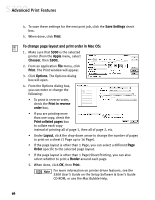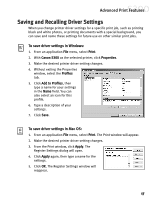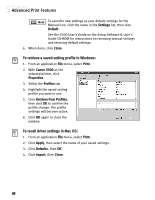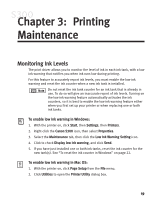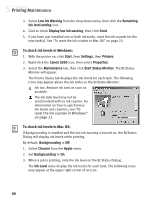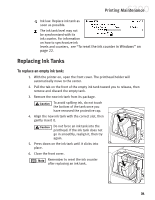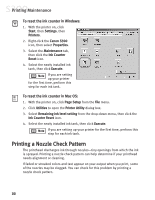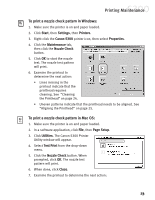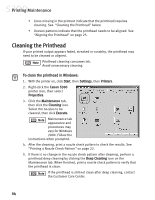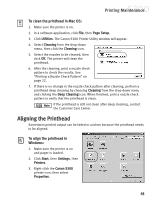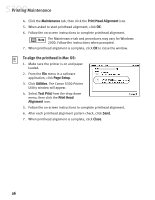Canon S300 S300 Quick Start Guide - Page 27
Replacing Ink Tanks
 |
UPC - 013803006315
View all Canon S300 manuals
Add to My Manuals
Save this manual to your list of manuals |
Page 27 highlights
Printing Maintenance Ink low. Replace ink tank as soon as possible. The ink tank level may not be synchronized with its ink counter. For information on how to synchronize ink levels and counters, see "To reset the ink counter in Windows" on page 22. Replacing Ink Tanks To replace an empty ink tank: 1. With the printer on, open the front cover. The printhead holder will automatically move to the center. 2. Pull the tab on the front of the empty ink tank toward you to release, then remove and discard the empty tank. 3. Remove the new ink tank from its package. To avoid spilling ink, do not touch the bottom of the tank once you have removed the protective cap. 4. Align the new ink tank with the correct slot, then gently insert it. Do not force an ink tank into the printhead. If the ink tank does not go in smoothly, realign it, then try again. 5. Press down on the ink tank until it clicks into place. 6. Close the front cover. Remember to reset the ink counter after replacing an ink tank. 21