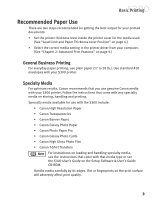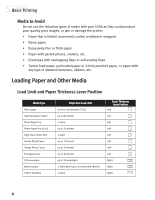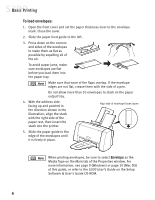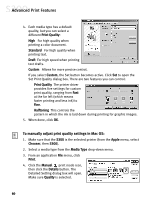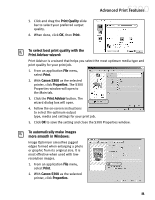Canon S300 S300 Quick Start Guide - Page 14
To cancel a print job in Mac OS when backgrounding is enabled
 |
UPC - 013803006315
View all Canon S300 manuals
Add to My Manuals
Save this manual to your list of manuals |
Page 14 highlights
Basic Printing To cancel a print job in Mac OS when backgrounding is enabled: 1. While a job is printing, go to the BJ Print Monitor window (click Finder, then BJ Print Monitor). 2. Highlight the job to be cancelled. 3. Click the Stop Printing icon in the Print Queue dialog box. The print job will be cancelled and the paper ejected. 8

To cancel a print job in Mac OS when backgrounding is enabled:
1.
While a job is printing, go to the BJ Print Monitor window (click
Finder
, then
BJ Print Monitor
).
2.
Highlight the job to be
cancelled.
3.
Click the
Stop Printing
icon
in the Print Queue dialog
box.
The print job will be cancelled
and the paper ejected.
Basic Printing
8