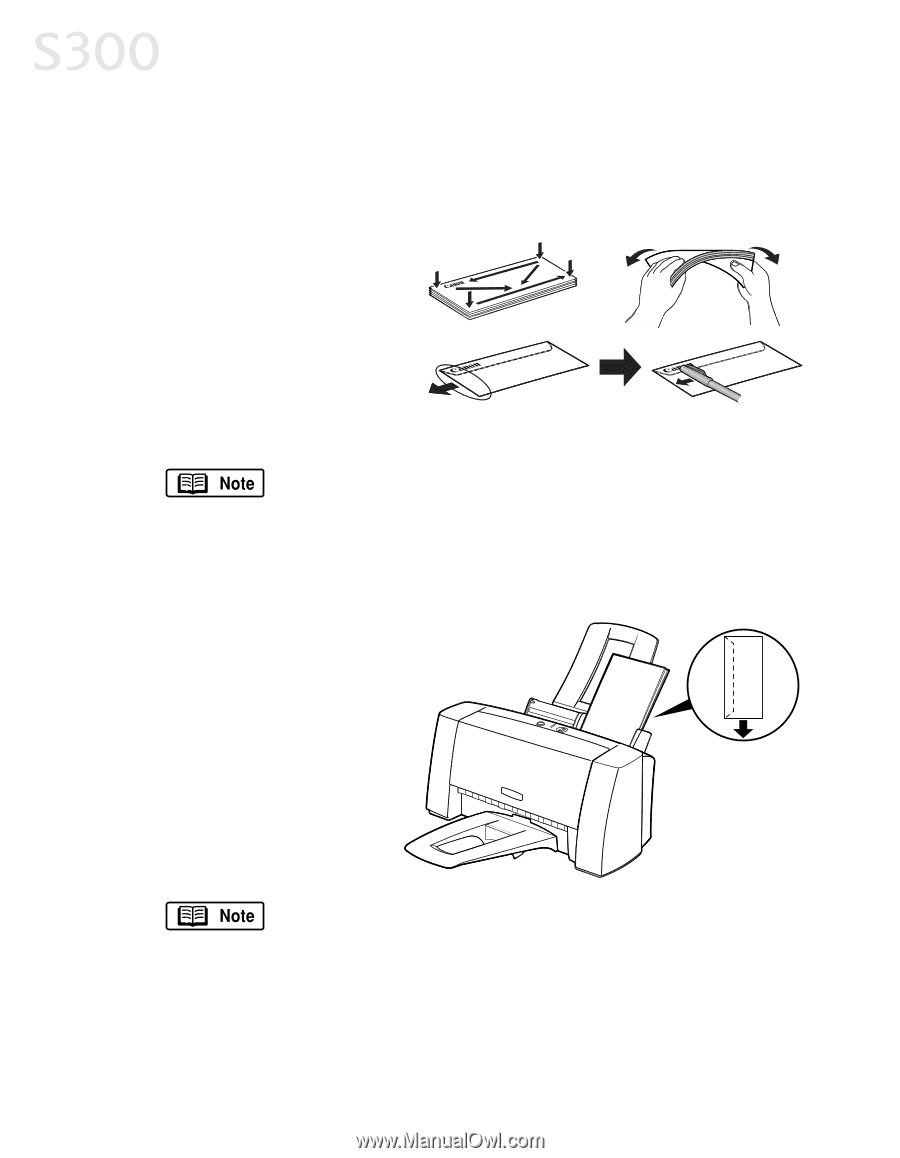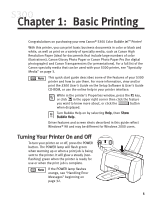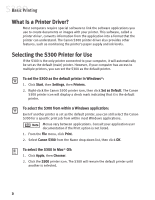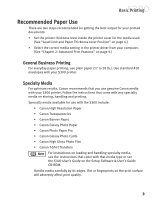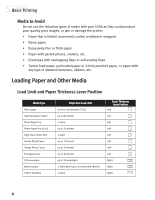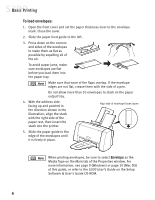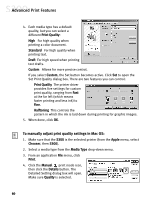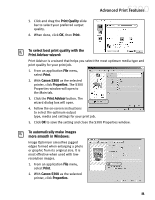Canon S300 S300 Quick Start Guide - Page 12
To load envelopes
 |
UPC - 013803006315
View all Canon S300 manuals
Add to My Manuals
Save this manual to your list of manuals |
Page 12 highlights
Basic Printing To load envelopes: 1. Open the front cover and set the paper thickness lever to the envelope mark. Close the cover. 2. Slide the paper feed guide to the left. 3. Press down on the corners and sides of the envelopes to make them as flat as possible by expelling all of the air. To avoid paper jams, make sure envelopes are flat before you load them into the paper tray. Make sure that none of the flaps overlap. If the envelope edges are not flat, crease them with the side of a pen. Do not allow more than 10 envelopes to stack on the paper output tray. 4. With the address side facing up and pointed in the direction shown in the illustration, align the stack with the right side of the paper rest, then insert the stack into the printer. Flap side of envelope faces down 5. Slide the paper guide to the edge of the envelopes until it is firmly in place. When printing envelopes, be sure to select Envelope as the Media Type on the Main tab of the Properties window. For more information, see page 9 (Windows) or page 10 (Mac OS) of this guide, or refer to the S300 User's Guide on the Setup Software & User's Guide CD-ROM. 6