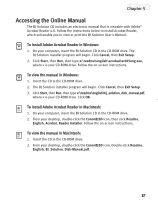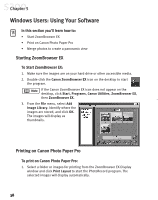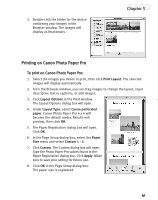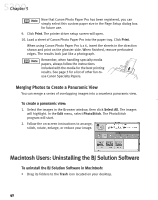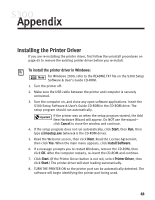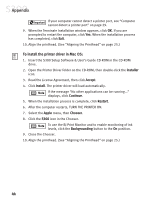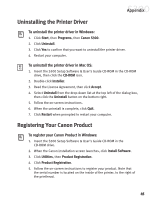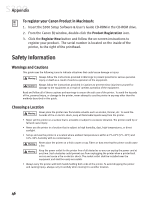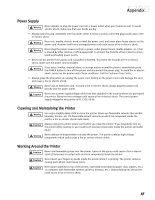Canon S300 S300 Quick Start Guide - Page 48
Macintosh Users: Uninstalling the BJ Solution Software
 |
UPC - 013803006315
View all Canon S300 manuals
Add to My Manuals
Save this manual to your list of manuals |
Page 48 highlights
Chapter 5 Now that Canon Photo Paper Pro has been registered, you can simply select this custom paper size in the Page Setup dialog box for future use. 9. Click Print. The printer driver setup screen will open. 10. Load a sheet of Canon Photo Paper Pro into the paper tray. Click Print. When using Canon Photo Paper Pro 4 x 6, insert the sheets in the direction shown and print on the glossier side. When finished, remove perforated edges. The results look just like a photograph. Remember, when handling specialty media papers, always follow the instructions included with the media for the best printing results. See page 3 for a list of other fun-touse Canon Specialty Papers. Merging Photos to Create a Panoramic View You can merge a series of overlapping images into a seamless panoramic view. To create a panoramic view: 1. Select the images in the Browser window, then click Select All. The images will highlight. In the Edit menu, select PhotoStitch. The PhotoStitch program will start. 2. Follow the on-screen instructions to arrange, stitch, rotate, enlarge, or reduce your image. Macintosh Users: Uninstalling the BJ Solution Software To uninstall the BJ Solution Software in Macintosh: • Drag its folders to the Trash icon located on your desktop. 42