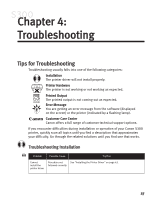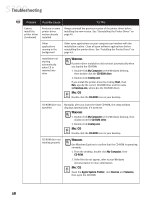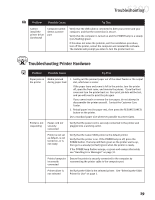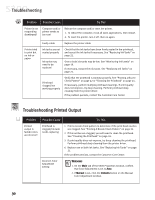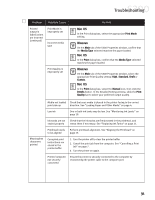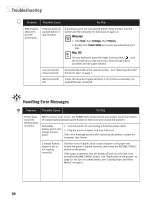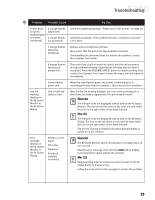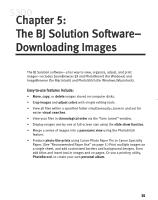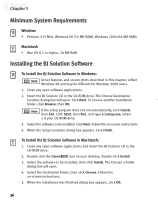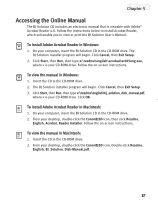Canon S300 S300 Quick Start Guide - Page 38
Handling Error Messages
 |
UPC - 013803006315
View all Canon S300 manuals
Add to My Manuals
Save this manual to your list of manuals |
Page 38 highlights
Troubleshooting Problem Possible Cause Try This Meaningless characters printed (continued) Previous print job paused before it was finished If a previous print job was paused before it was printed, turn the printer and the computer off, then back on again, or WINDOWS 1. Click Start, then Settings, then Printers. 2. Double-click Canon S300 and cancel any unfinished print jobs. MAC OS On your keyboard, press the Apple Command key ( ) and the period key (.) at the same time. The print job will be cancelled and the paper ejected. Incorrect printer driver selected Verify that the S300 is the selected printer. See "Selecting the S300 Printer for Use" on page 2. Bad (corrupted) file Create the document again and print it. If it prints successfully, the original file was corrupted. Handling Error Messages Problem Possible Cause Try This Printer does not print/ flashing lamp on printer When a printer error occurs, the POWER lamp flashes green and orange. Count the number of orange flashes between green flashes to determine and resolve the problem: Alternately flashes green and orange (service error) 1. Turn the printer off, and unplug it from the power outlet. 2. Plug the printer in again, and turn it back on. If the error message persists after restarting the printer, contact the Customer Care Center. 2 orange flashes (paper is out or not feeding correctly) If printer is out of paper, load a stack of paper in the paper rest. Ensure the paper is loaded correctly, then press the RESUME/CANCEL button on the printer. If the paper is jammed, turn the printer off and clear the jam, then press the RESUME/CANCEL button. See "Paper jams in the printer" on page 29. For tips on loading media, see "Loading Paper and Other Media" on page 4. 32