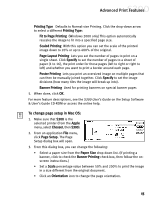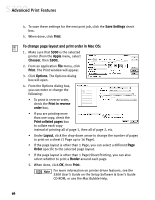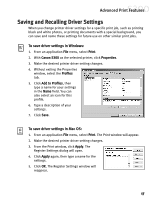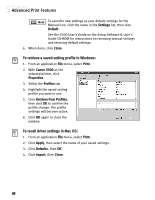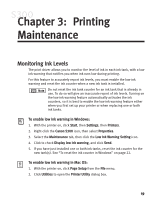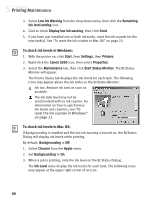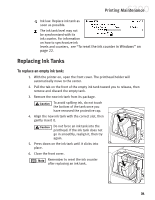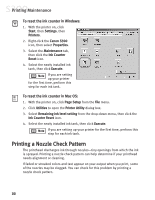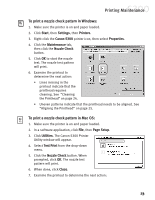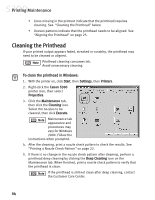Canon S300 S300 Quick Start Guide - Page 25
Printing, Maintenance
 |
UPC - 013803006315
View all Canon S300 manuals
Add to My Manuals
Save this manual to your list of manuals |
Page 25 highlights
Chapter 3: Printing Maintenance Monitoring Ink Levels The print driver allows you to monitor the level of ink in each ink tank, with a low ink warning that notifies you when ink runs low during printing. For this feature to accurately report ink levels, you must enable the low ink warning and reset the ink counter when a new ink tank is installed. Do not reset the ink tank counter for an ink tank that is already in use. To do so will give an inaccurate report of ink levels. Turning on the low ink warning feature automatically activates the ink counters, so it is best to enable the low ink warning feature either when you first set up your printer or when replacing one or both ink tanks. To enable low ink warning in Windows: 1. With the printer on, click Start, then Settings, then Printers. 2. Right-click the Canon S300 icon, then select Properties. 3. Select the Maintenance tab, then click the Low Ink Warning Setting icon. 4. Click to check Display low ink warning, and click Send. 5. If you have just installed one or both ink tanks, reset the ink counter for the new tank(s). See "To reset the ink counter in Windows" on page 22. To enable low ink warning in Mac OS: 1. With the printer on, click Page Setup from the File menu. 2. Click Utilities to open the Printer Utility dialog box. 19