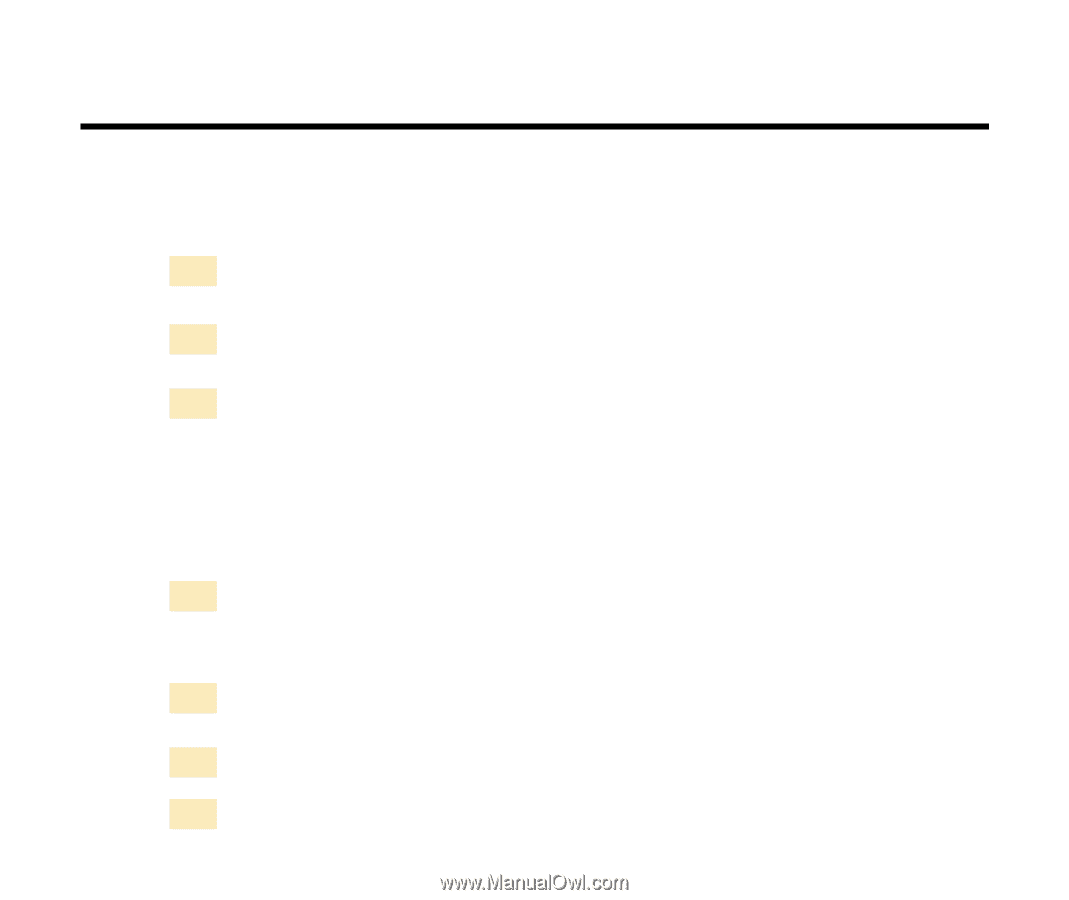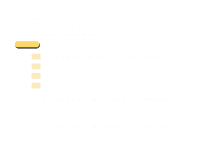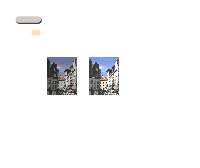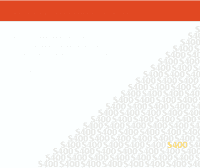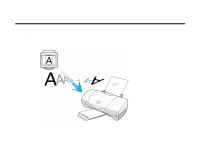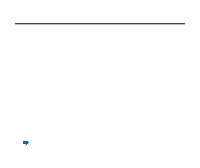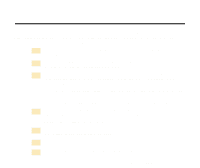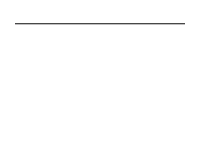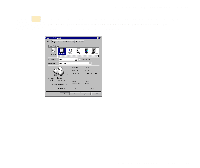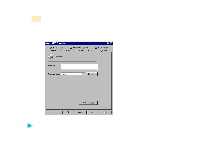Canon S400 User Manual - Page 100
Preparing and Executing a Print Job
 |
View all Canon S400 manuals
Add to My Manuals
Save this manual to your list of manuals |
Page 100 highlights
Preparing and Executing a Print Job Before you start a print job, you need to specify the print settings. The print settings in the printer driver allow fine control over the print quality and color adjustment, but you can simplify the setup procedure as follows. 1 Set the paper size you use from within the application program before printing. 2 Select the command used for printing (for example, Print or Print Setup in the File menu) in the application program. 3 Click the Properties button to open the Printer Properties dialog box, then select the desired icon for your print mode in the Choose Print Mode box under the Main tab. • The most appropriate print settings are pre-assigned in each icon for a particular type of print job. • The BJ Cartridge and Media Type settings are selected automatically. 4 Make sure that the BJ Cartridge and Media Type settings match the BJ cartridges installed in the printer and the print media you are using. Change the settings, as needed. 5 Also make sure that the Paper Size setting in the Page Layout tab matches the setting in the application program. 6 Click the OK button to close the Printer Properties dialog box. 7 Click the OK button in the Print window. Printing begins. Using the Windows 98/95 Printer Driver 100