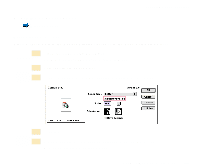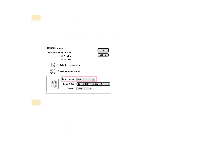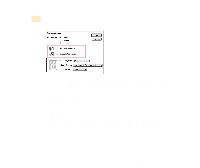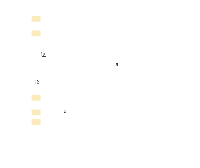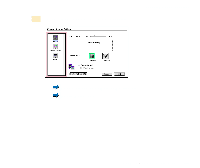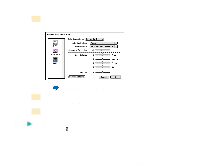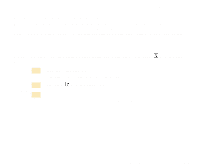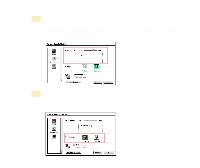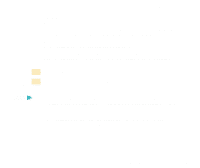Canon S400 User Manual - Page 225
Setting for Manual Printing, Open the Print dialog box.
 |
View all Canon S400 manuals
Add to My Manuals
Save this manual to your list of manuals |
Page 225 highlights
Executing Special Functions 4 Click the OK button. The Options dialog box closes. 5 Click the Print button to close the Print dialog box and start the print job. s Setting for Manual Printing Selecting the icon allows you to set your own printing parameters, including the quality, halftoning, color balance, and density. Also, once you have specified your custom settings, you can reapply those settings simply by clicking the icon. Specifying the print settings manually Select the icon from Print Mode in the Print dialog box. You can then set the items in the Quality panel and the Color panel. 1 Open the Print dialog box. Normally, select Print from the File menu. 2 Click the icon in Print Mode. 3 Click the Details... button. The Quality panel of the Detailed Setting dialog box is displayed. Using the Macintosh Printer Driver 225