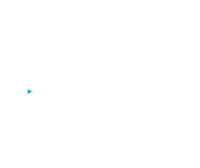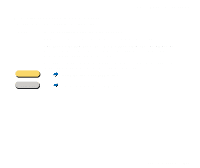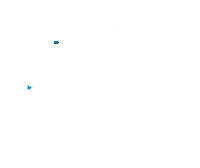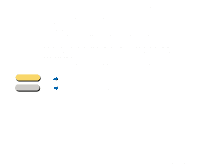Canon S400 User Manual - Page 463
Image Contains Unexpected Colors, or Is Too Light or Too Dark
 |
View all Canon S400 manuals
Add to My Manuals
Save this manual to your list of manuals |
Page 463 highlights
Scanning Result Is Unsatisfactory s Image Contains Unexpected Colors, or Is Too Light or Too Dark The appearance of the scanned image is not what you expected, or the image is too light or too dark. Check 1 IS THE NUMBER OF DISPLAY COLORS SET TO HIGH COLOR OR TRUE COLOR? Windows Check the number of display colors as follows. 1 From the Start menu, select Settings, and then select Control Panel. 2 Double-click the Display icon, then click the Settings tab. 3 Check that Colors is set to High Color or True Color in the Colors box. Macintosh Check the Color Depth setting as follows. 1 From the Apple menu, select Control Panels. 2 Select Monitors & Sound. 3 Check that Thousands or Millions are set for Color Depth. Scanner Problems 463

463
Scanner Problems
Scanning Result Is Unsatisfactory
■
Image Contains Unexpected Colors, or Is Too Light or Too Dark
The appearance of the scanned image is not what you expected, or the image is too light or
too dark.
Check 1
I
S
THE
NUMBER
OF
DISPLAY
COLORS
SET
TO
H
IGH
C
OLOR
OR
T
RUE
C
OLOR
?
Check the number of display colors as follows.
From the Start menu, select Settings, and then select Control Panel.
Double-click the Display icon, then click the Settings tab.
Check that Colors is set to High Color or True Color in the Colors box.
Check the Color Depth setting as follows.
From the Apple menu, select Control Panels.
Select Monitors & Sound.
Check that Thousands or Millions are set for Color Depth.
Windows
1
2
3
Macintosh
1
2
3