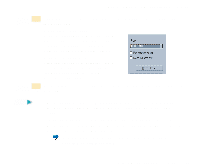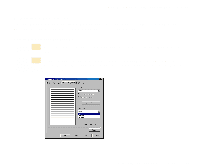Canon S400 User Manual - Page 125
Confirm the preview area and click the OK button., the OK button.
 |
View all Canon S400 manuals
Add to My Manuals
Save this manual to your list of manuals |
Page 125 highlights
Making the Most of the Windows 98/95 Printer Driver s Printing on Banner Paper This section describes the print settings for printing on banner paper. For details on how to load banner paper in the printer, refer to the Paper Handling section. Banner Paper Setting banner printing 1 Open the Printer Properties dialog box and choose the desired icon in the Choose Print Mode box of the Main tab. Also make sure that Plain Paper is set in the Media Type box. 2 Click the Page Layout tab. 3 Click the button for Banner Printing. A confirmation message appears. Note • If you click the Help button, detailed instructions on banner printing are given. • If you wish to skip over the detailed instructions on banner printing, click the OK button. 4 Confirm the preview area and click the OK button. When you wish to revert Banner Printing to the original setting, click Normal-size Printing. Using the Windows 98/95 Printer Driver 125